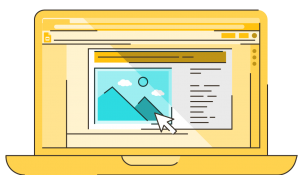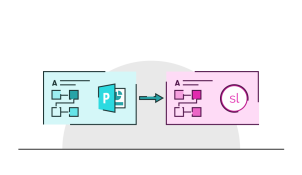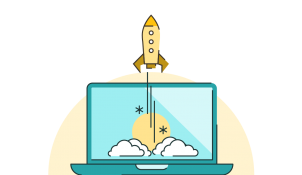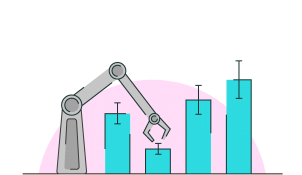It takes time to create engaging, visual slides, so why undermine all your effort at the crunch point? Delivering a presentation properly really isn’t that tricky! With Google Slides’ Present mode toolbar, it’s super easy to present in Google Slides navigating your presentation effortlessly.
Describe what you do at BrightCarbon
I turn words into visuals to improve audience engagement and understanding.
Kids
2 – Molly and Charlie.
Pets
Counting down until the kids are old enough not to traumatise them and then a pair of rats will be taking over my house!
Drinks
Elderflower Collins/Mulled wine depending on the season.
Degrees
PhD in Clinical Veterinary Science
BVSc (Bachelor of Veterinary Science)
BSc (Hons) in Veterinary Pathogenesis
3 words that describe me
Friendly, enthusiastic, empathetic.
Couldn't do my job without
A great team to work with.
Hidden skill
Making dinosaurs out of toilet roll tubes (see “Kids”).
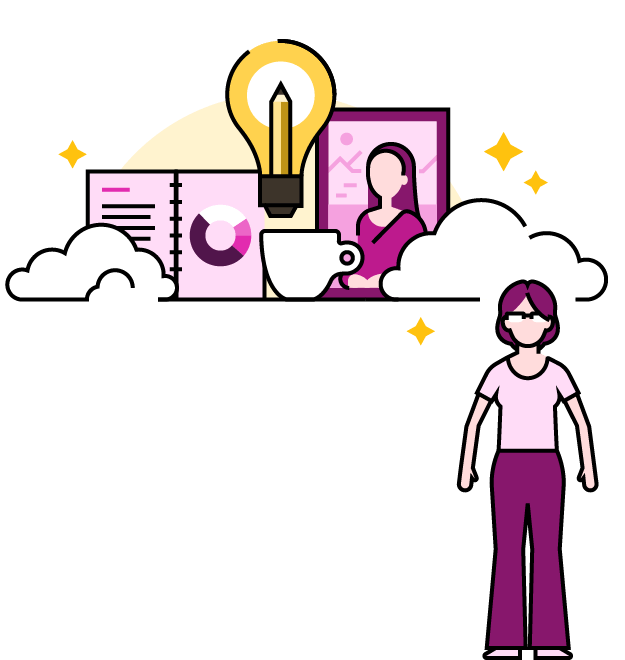
Join the BrightCarbon mailing list for monthly invites and resources
Tell me more!Recent articles by Emma Trantham
How to use Presenter view in Google Slides
- Google Slides / Presentation skills
- Comments: 6
For seasoned presenters and newbies alike, the move to online presenting comes with the joint complications of an online audience and unfamiliar tech. Talk about spinning plates! This blog post covers how to use Presenter view in Google Slides, so that you can be more professional and feel more confident.
How to share your Google Slides presentation
- Google Slides
- Comments: 4
Wondering how to share a Google Slides presentation? Good news! It’s a pretty simple process. As Google Slides exists completely online, sharing your presentation with others isn't limited to an email attachment. This post will show you how to share Google Slides presentations in five ways, there’s definitely something here for you!
How to convert PowerPoint to Storyline 360: 5 top tips
- PowerPoint design / Effective eLearning
- Comments: 1
Articulate Storyline 360 is a great tool for producing interactive eLearning content. A particularly useful feature allows you to import your pre-designed slides, so that you can convert PowerPoint to Storyline and turn your presentations into beautiful eLearning, saving you time and effort. We’ve put together our top five tips for converting PowerPoint slides to Storyline.
Creating effective eLearning feedback
Feedback is a key part of all classroom learning. It’s the absolute best way to measure if your students have understood something or not. But online learning is different, you can’t look around your classroom to see if your students are with you, and you can’t adapt your learning as you go according to the level of understanding in the room, so what's the answer?
How to add error bars in PowerPoint and Excel
- PowerPoint design / PowerPoint productivity
- Comments: 4
Error bars are an important part of data visualisation, as they show the variance in the data. It’s very easy to add error bars to graphs and charts in PowerPoint, and in this article, we'll show you how!