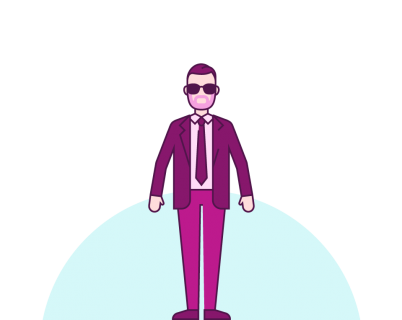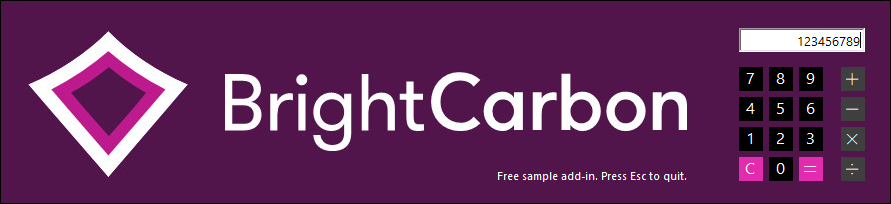Manual installation on PowerPoint for Mac
Get our free calculator add-in to see how easy it is to add new custom features to PowerPoint for Mac.
Manual Installation instructions
1. Download the calculator add-in and save it anywhere on your computer
2. Open Finder
3. Click Go and while holding the Option key, click Library
4. Navigate to ~/Library/Group Containers/UBF8T346G9.Office/User Content
5. Create a folder called Add-Ins if it doesn’t exist
6. Drag the folder to the left hand side bar to create a shortcut
7. Move the add-in you downloaded above to the Add-Ins folder
8. Open PowerPoint
9. Click Tools / PowerPoint Add-ins
10. In the Add-ins window that opens, click the [+] button
9. Click the Add-Ins shortcut in the side bar and select the BrightCarbonCalculator.ppam file
10. Click Open
11. Click Enable Macros if asked, followed by Turn Off
Using the Calculator
Once installed, you’ll see a new BrightCarbon tab in the PowerPoint ribbon.
Click the tab and then click the Calculator button.
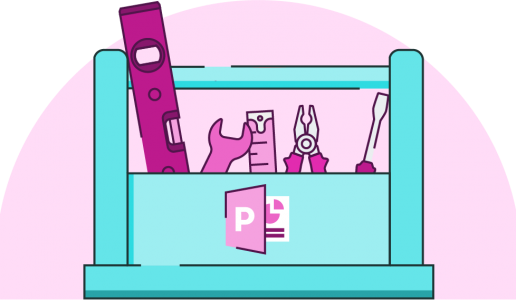
Join the BrightCarbon mailing list for monthly invites and resources
Tell me more!As we were novice and non-marketing professionals, everyone took the time to explain and teach while also doing, which came in handy to feel more comfortable with what we were creating.
Marc Chaanine Jamaica Bearings