We’ve been thinking about training this week, in particular the really boring training slides we’ve all come across during our corporate careers. We’ve decided to fight back and try to help participants to actually learn something. So, calling all facilitators, trainers, and training content creators, please take note of our 12 training presentation ideas!
Slides aren’t for decoration
Many presenters realise that their slides shouldn’t contain walls of text. But, unable to successfully visualise the information that they want to help convey, they replace the text with pictures that are only tangentially (or metaphorically) related to their training presentation content. The problem? These visuals don’t really help learners to understand or remember the training material.
So – don’t decorate – illustrate. Find images, diagrams, photos, graphs, or sketches that actually help learners to learn.
Animation helps explanation
Because so much PowerPoint animation is done badly, some so-called experts have had the daft idea that you shouldn’t use animation because it’s distracting. That’s like saying that you shouldn’t listen to music because Justin Bieber exists. Done well, animation is wonderful for explaining how things work – showing the parts moving around, processes in full flow, things growing and shrinking and colliding.
Think of the animations that help explain ideas in the TV news or documentaries. That’s what slides can do with the help of clever visualisation and relevant animation. (Here’s a nice example if you want some more proof.)
And you’re just seven steps away to your first PowerPoint animation ninja belt.
Bullet points don’t work. Honestly.
Text slides do have a place in training presentations. To show quotes, for agendas and timetables, or for material such as definitions where the exact wording matters, and you need the audience to just read quietly for a bit.
But in general bullet points don’t work. Your audience can read, but they can’t read and listen to you talk at the same time. So, if you want participants to listen to you, don’t compete with slides they can read more quickly than you can read out loud.
Have enough slides
A lot of presenters are scared of having too many slides. This makes sense when slides contain big blocks of text – the fewer of these the better! But, if your slides actually help bring your training to life, and illustrate your learning objectives, you need the right number – not just as few as possible. If nothing changes on screen for half an hour while you cover a huge amount of content, your learners will benefit from seeing additional slides.
Use a slide every time you think it will help you to explain the points you are making.
Use a variety of visual aids
There are plenty of visual aids that can help with a training presentation. Obviously good old-fashioned whiteboards can work well. So can videos. So can physical objects used as props.
‘Show and Tell’ at school worked as well or better than a typical training presentation. Why was that? Harness that energy and you’ll be more successful.
Pay attention to design. Your audience will.
It’s amazing how many important training presentations look like they were designed by somebody showing off the two things they learned from a copy of PowerPoint 1995 for Beginners. Ugly text. Ugly graphics. Too much text. Inconsistent layout. No white space. The sort of presentation that says “we didn’t really try” but still gets used for onboarding all new staff, or at training sessions with senior management. It’s embarrassing.
People notice design – consciously or sub-consciously. If you want to give the right impression, and if your training presentation is going to be used in a way that warrants the expense, it’s a really good idea to involve a professional presentation designer. (At the very worst, use these three hacks – every time.)
Harness the power of stories
When I studied for my MBA (years ago, partly worth it, partly not) our strategy lecturer was full of great ‘war stories’. The most memorable lesson we had involved viewing interviews with the leadership of a small fast-growing food technology company, talking about how they planned to grow. The same team had been interviewed every few months. The company was aggressive about expansion and had spent a lot of money developing its product – it was hard to know how the story would end. The lecturer kept stopping the tape, and we discussed what was happening, and what should have been happening. We really didn’t know how things would end.
I studied 100s of companies as part of my MBA. Most I’ve forgotten. I remember that that one ran out of cash and stopped trading days before a large order came in (which they couldn’t take).
The right stories – told with enough detail, and where there’s genuine uncertainty and interest about what will happen – can make your training come to life.
Change pace
Given how obvious it is that training presentations that go on-and-on-and-on-and-on without any sort of change of pace can be tedious, it’s surprising how many people do them that way anyway. Is it because they haven’t got any better ideas? Or because that’s the way others do it? Perhaps.
Break up your training presentations with exercises, discussions, quizzes, videos, props, whiteboarding – anything to vary the pace and ensure variety for your audience.
Don’t use slides as handouts
There’s often an expectation that a trainer delivering a training presentation will also provide a handout. The idea is that a handout serves as a real reminder of what happened, so that participants can benefit ‘long term’ from training. The problem? If slides work as handouts they must be pretty much self-explanatory. If slides are self-explanatory, the trainer will just be ignored while trying to present them – the audience will read instead.
So, by all means provide a handout if you want to – but don’t ever just use the same slides to present and to print as a handout.
Turn your training presentation into eLearning
Using a tool such as Articulate Storyline, iSpring, or indeed using PowerPoint itself, you can easily record a narrated version of your training presentation slides. In this way, your slides can work as training follow-up, or even as an alternative eLearning version of your training.
Once you’ve put in the hard work of creating effective slides, spend a bit of additional time creating a valuable resource for on-demand training on online follow-up material, by recording narration and adding interactivity.
Does interactivity sound like a dark art – it’s actually pretty simple to do in PowerPoint.
Don’t read aloud
When you do need your audience to read slides, don’t compete with them. If they are reading, they can’t listen to you. If they are listening to you, they can’t read.
If you need the audience to read something, explain what you are going to show them and why it matters, put it up on screen, and shut up while you read it to yourself. Then when you see the audience are ready, continue presenting.
Find a presentation skills coach
If you are a trainer or facilitator, you should already be reasonably comfortable with presenting, understand the need to practice, and know that you need to learn your material. If you want to take things to the next level though, find someone – a peer, a professional, or a video camera and your own insight – to critique your presentation delivery.
Eliminate verbal fillers, think about language and phrasing, and work on how you interact with your slides. It’s hard to notice when presenting, but there’s always room for improvement.
Leave a comment

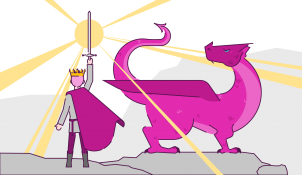
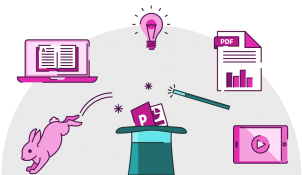
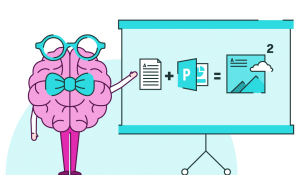
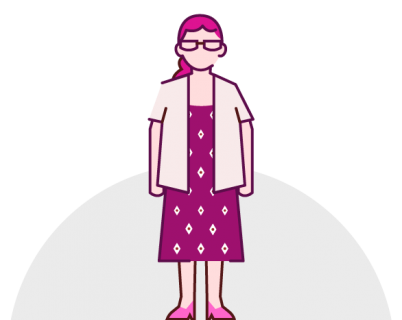
Lot of good points have been discussed in this post. I do agree with them. I have attended and given many presentation and training. I came up with Following article on effective training and presentation as per my experience. Would appreciate the feedback.
http://www.scmtechblog.net/2016/02/how-to-provide-effective.html
firstly thank you for this tips, all management student is learning related effective presentation skills and best perform presentation at the time.
While these tips are good, I felt mislead by the article’s title as I was looking for subjects to talk about, not helpful advise on how to present.
I agree, Mary. The information is useful, though the title is misleading. I was looking for an article about good topics to present during a mock training (part of a job interview). What is presented in this article is not a list of training presentation “ideas”, but rather training presentation “tips”. The tips are very useful, so I thank the writer for that.
Mary, wouldn’t that just completely depend on what you wanted your training to be about? Given how different e.g. massage, fluid dynamics, and brain surgery are, it’s hard to give general ideas on what training presentations should be about. But I’m glad you liked the presentation tips at least.
This information was very helpful. I will use the tips going forward when presenting.
thank you
Very useful. There are some critical points that I can use to develop my training skills.
So interesting! Thanks a lot.
🙂
Thank you for the positive points. Easy to implement and benifical to audience. I’ll be back!
Great information. This article was very helpful. Especially the section on utilizing elearning tools.
In the training my company offers, we supply all the delegates with a pack showing the whole presentation on the left of each page with space for their own notes on the right. I know this is very common practice. However, as a presenter I’m always a bit confused by the fact that my animation is wasted as delegates can see all I’m holding back. Similarly, there’s no point asking questions because the answers are visible to them. And so on. So, if the presentation is right, what’s the right format for delegates’ notes, please?
Madeleine what you describe is very typical, but it’s also ineffective. Handouts should support a presenter, not undermine both the presenter and the slide. Why would I listen if I can read ahead on the handout (given that I can’t read and listen at the same time)?
Consider accessing this resource on handouts. But for those who just want a quick summary (i) consider providing slides only after the presentation (ii) consider a video/recording of the slides being delivered, not just a static snapshot (depending on the slides) (iii) let people take their own notes – they can always make note of slide numbers and refer back if you tell people you’ll provide slides after (iv) if you want to provide something for note taking, make it something custom-designed, that aids learning/understanding when learners fill in the gaps.
Still i am tensed up to start my training session for my colleague teachers…