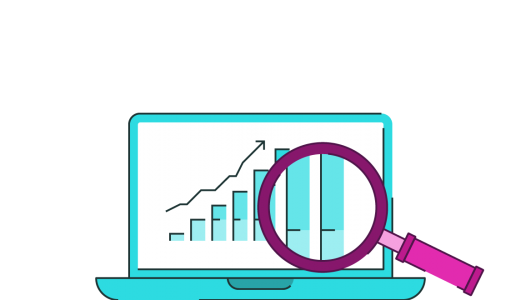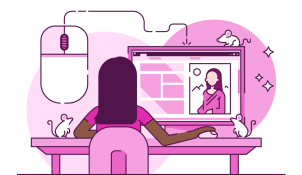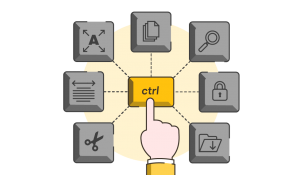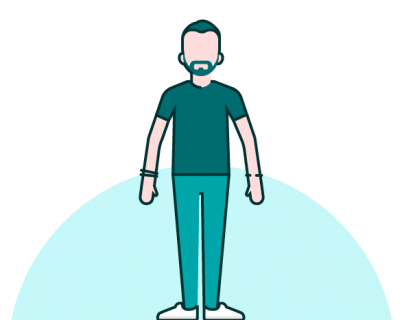PowerPoint graphs and charts are a common sight in most presentations – they are an excellent way to show data visually. However, often people create the charts and then stop short of adding animation. If you go that one step further, your data can really tell a story. Here’s how and why you should animate your graphs and charts.
If a graph is static, it reveals all of the information the presenter is going to discuss beforehand. This can cause the audience to disengage from what the presenter is saying, thus they don’t listen to the story behind the data and assume they have interpreted the data correctly. Inevitably this means they have a different understanding of the point the presenter was trying to make.
For instance, if you want to make a point about a your sales figures in Q3 being really high after trying a new strategy, but everyone’s focused on poor sales figures in Q4, the weight of your message will be lost completely. Using animation to bring in Q3 on a separate click in your animation will allow you to set the scene, pre-empt your audience’s questions, so they’re prepared for the punchline you want to deliver.
Let’s explain how to animate a graph correctly
- Bring in the axis of a graph without any of the data, this allows the audience to get a bearing of what they are looking at and for the presenter to introduce the information they are about to see.
- Then we can bring in the data points on clicks not necessarily in the order they are on the graph, more importantly in the order you want to tell the story.
Animating PowerPoint graphs in this way allows you as the presenter to focus on particular differences between data, and make the appropriate points when needed to tell and support your story.
Building up the graph or chart in time with your narration guides the audience through the data, allowing you to ensure that everyone takes away the same message; the one you intended.
If you’d like more hands-on instruction on animating PowerPoint graphs and charts, check out our events page and watch our free video tutorial to learn how to use them efficiently in your presentations. We run face-to-face and online training that covers all areas of PowerPoint design.
Leave a comment