- PowerPoint design
- Comments: 3
Learn how to automatically generate total values for your graphs and charts using PowerPoint’s Combination Chart option.
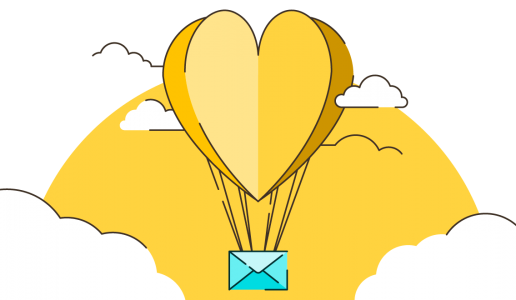
Valentine’s Day is around the corner, and while a handcrafted, rose-scented card is a traditional and timeless greeting, we’re in the digital era now. So, if you’re an ecard enthusiast, you just can’t find a stamp, or you need a last-minute Valentine’s fix, we’ve got you covered.
The BrightCarbon team have been feeling the love, and have put together three bespoke Valentine’s day cards: all built in PowerPoint!
Below you’ll find a video of each card and from within the preview you’ll be able to download the PowerPoint file for the card. And, as we know, because the cards have been created in PowerPoint, you can alter them to include your name and the name of your Valentine.
In order to edit the cards, simply:
So without further ado, here are our Valentine’s Day cards:
What better way to show your loved one you should be together than with a Venn diagram? Perfect for the data and chart whizz in your life!
Download the editable PowerPoint file here
For the animal lover in your life. Nothing quite says romance like a cute cat!
Download the editable PowerPoint file here
Sometimes it’s good to let your loved one make the decisions, send them this card and they can choose what kind of backdrop they’d like on their card. Download the editable PowerPoint file to add in your own picture of your and your soulmate!
Download the editable PowerPoint file here
Leave a commentLearn how to automatically generate total values for your graphs and charts using PowerPoint’s Combination Chart option.
Some presentations require the exact same chart, graphic, or image on multiple slides. A new feature of PowerPoint 2016 is zoom links. With this feature, you can work around the issues of having multiple versions of a graphic throughout a presentation: PowerPoint will do the updating legwork for you! Read on to find how to make the most of this new feature.
I often find myself thinking about PowerPoint, and there's nothing I like more than finding out about a feature that helps me improve my PowerPoint productivity, or helps me to make something really cool. I've had a quick nosey around the Office Store and I've found three pretty nifty PowerPoint plug-ins that claim to do just that: Shutterstock Images, Mentimeter, and Symbols and Characters. I’ve given them a test drive so you don’t have to! Let the testing begin!
Join the BrightCarbon mailing list for monthly invites and resources
Tell me more!It provides us with powerful presentation material to use again and again. This helps us get our message across and enhances our professional image.
Joe Critchley Trade Extensions

Thank you so much for these excellent cards. These are so inspiring.
Thank you, these cards are adorable!
Love these! Many thanks. Also thought today’s webinar very helpful and well-presented
this was so great and i used some slides for my presentation. Guess what? It worked. I got an A.
Thanks! Among your best freebies