Linking Google Slides and Google Keep
- Google Slides
- Comments: 1
If you're using Google Slides regularly then it's worth getting to know how you can integrate it with your other favorite Google Workspace programs - this time, Google Keep!
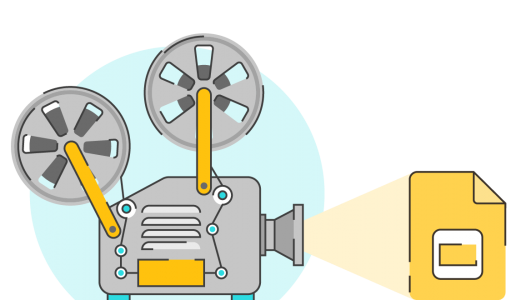
At BrightCarbon, we’re big fans of Google Slides. Granted, it’s not as feature-heavy as some other presentation software, but we think that lots of its best features often go unnoticed. So, we’re going to show you some of the cool things you can do in Google Slides, so you can make the most of using it. Below are 5 easy to follow Google Slides video tutorials that might just inspire your next Slides project!
If you really want to get to grips with what Google Slides can do, check out our ultimate guide to Google Slides.
Spruce up your next presentation deck with this simple design tip. Aside from creating your own icons, we’ll also show you how to access a free iconography library within Slides itself.
Using a grid can make a world of difference to how professional your presentation looks and feels. This Google Slides video tutorial will show you how to set up your own custom grid from scratch.
Saving images or illustrations from a Google Slides deck can be a little tricky. Slides has limited functionality for exporting images, however, we’ve found an easy work around. Watch to learn more!
If you want to include a specific slide across multiple decks, say a chart or graph, and need to regularly update the content of that slide, it can turn into quite a time consuming task. Google Slides has a great work around for this, allowing users to link slides across different decks, and update them with the click of a button. This Google Slides video tutorial will show you how!
Google Slides is a browser-based app, set up for online functionality. This means that work is saved and stored in a slightly different way to traditional, offline software. Here we’ll show you how saving works, and how to access past versions of your deck.
These 5 Google Slides video tutorials have given you just a taste of some of the lesser known functionality of Slides. If you want to learn more about some of the more advanced things you can do in Google Slides, check out our post about the 9 Google Slides features we wish PowerPoint had. And if you’re looking for Google Slides animation tips, we’ve got you covered here. If you want to pay us to run some advanced Google Slides training for your company, we can do that too.
Leave a comment
If you're using Google Slides regularly then it's worth getting to know how you can integrate it with your other favorite Google Workspace programs - this time, Google Keep!
Your friendly neighborhood presentation nerds are back with an all-new article on Productivity tips and tricks for Google Drive to help you optimize your Google Drive experience and get the most out of Google Workspace.
Google Slides templates are a great starting point to improve the look and feel of your presentation. They’re fab as they’re accessible and low cost, but it’s important to remember that even well-designed presentations can be ineffective if the content is text heavy.
Join the BrightCarbon mailing list for monthly invites and resources
Tell me more!I wanted to make sure I send you both a HUGE thank you for making this story come to life and creating amazing graphics to help. We really appreciate BrightCarbon for stepping up our presentation game massively!
Sarah Walker Softchoice
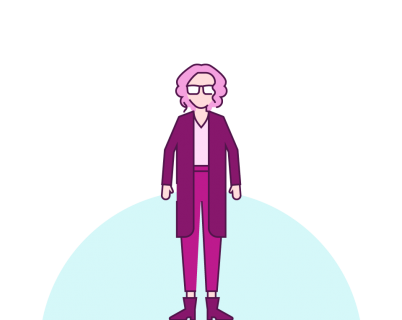
Thanks for your guide. Something new i found here.
Excellent, thank you very much.