- PowerPoint design
- Comments: 3
Learn how to automatically generate total values for your graphs and charts using PowerPoint’s Combination Chart option.
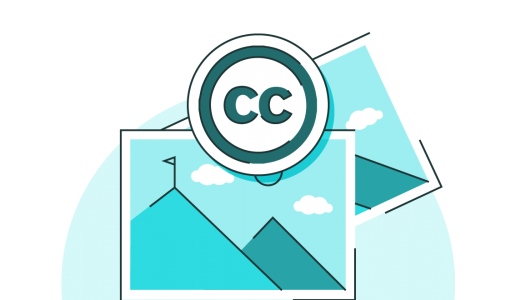
At BrightCarbon we’re all about visual slides, so it probably comes as no surprise that we often need high-quality stock images for our presentations. Stock image websites are a good go-to for high-quality photographs, but Creative Commons can be a source of some excellent content if you’re on a tight budget.
Creative Commons is a global charity dedicated to providing shareable content on the web. Its licenses are the global standard for legal sharing of content, and in 2015 the number of Creative Commons licensed works on the web passed the 1 billion mark! So there’s a lot of content out there, just waiting to be discovered.
You can find Creative Commons licensed work on the Creative Commons website, through Google Images or Flickr amongst other websites. But before you start scouring the internet for images, it is important to know your way around the various Creative Commons licenses.
There are just four terms that you really need to understand when looking at Creative Commons licenses: Attribution, No Derivatives, Noncommercial, and ShareAlike. Let’s check them out…
All Creative Commons content has an attribution requirement. This means that you need to give a proper image credit, by citing the author name (or username), the name of the work, and any copyright notices associated with his or her work. An example would be: “Thanks to landscapephotoguy22 for his image of a waterfall, licensed under a Creative Commons Attribution license.”
An easy way of incorporating a photo credit into a slide is to create a footnote at the bottom of the slide with all of this information in it. (Top tip: If you’re using Flickr to find your images, then ImageCodr is a handy tool for generating attributions: just copy-paste the URL of the Flickr image and it will automatically generate an image credit for you to use.)
If an image has a No Derivatives license, then you shouldn’t significantly alter the image (by changing the colours, or Photoshopping a penguin into a landscape for example). Cropping an image to fit on your slide should be totally fine though!
A lot of the Creative Commons images have a license that restricts them to non-commercial use only. Now, the line between commercial and non-commercial can be pretty fuzzy! A general rule of thumb is that the image should not be used in a context where your aim is to get money from somebody else. So sales presentations are a definite no-no, as well as presentations you are being paid to create. Err on the side of caution with non-commercial licenses: it’s an area where there is a lot of confusion! But there are plenty of quality images that you can use that do not have these restrictions.
This license is for people making derivative works (for example, creating an illustration of somebody’s photograph). It isn’t really relevant to the use of images in presentations, but means that if you do create a derivative work, then you must license it under the same Creative Commons license as the original work.
All four of these license types can be combined and you might come across wordy licenses like Attrib-NoDeriv-Noncommercial when searching for images, but as long as you understand the four terms you should be able to make use of Creative Commons content easily and legally.
So where should you go from here? Check out the Creative Commons website for more information and to search for content. Flickr allows you to search by Creative Commons license too, and you can also use the advanced search tools on Google Image search. Always remember to attribute your images properly, and avoid using images with Noncommercial licenses if your presentation could be considered commercial.
Hopefully this guide will help you to bring some beautiful – free – visuals to your next presentation! Check out our article on PowerPoint design if you want some tips on how to make your slides, and the photos in them, look beautiful.
Leave a commentLearn how to automatically generate total values for your graphs and charts using PowerPoint’s Combination Chart option.
February 14th is around the corner, so the BrightCarbon team have crafted three bespoke Valentine's day cards: all built in PowerPoint!
Some presentations require the exact same chart, graphic, or image on multiple slides. A new feature of PowerPoint 2016 is zoom links. With this feature, you can work around the issues of having multiple versions of a graphic throughout a presentation: PowerPoint will do the updating legwork for you! Read on to find how to make the most of this new feature.
Join the BrightCarbon mailing list for monthly invites and resources
Tell me more!We were notified on Friday that we’ve been successful in our renewal bid. They were particularly complementary about our presentation and claimed it was one of the best they’ve had.
Greg Tufnall Siemens

Hi I have a question as for the use of CC images on a presentation. Where shall I add the attributes or credit to the photographer? Shall I add them in the slide or at the end of the presentation like a legal text on the thank you slide?
Also, congrats for the amazing company and amazing add-ins!
Cheers
Diego