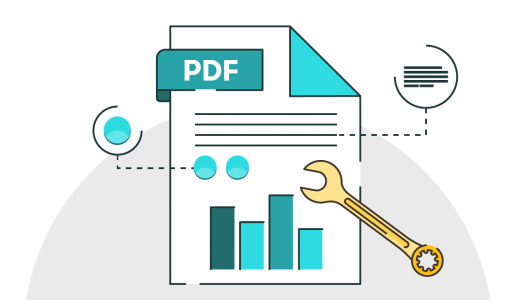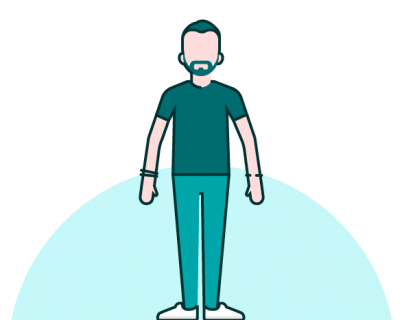First, we should probably start with the basics: what is a PDF?
In the early 90s, Adobe came up with the idea of a portable document, a file that you could transfer from computer to computer, and it would always look and act the same. It’s difficult to imagine now, how revolutionary this idea was, but back then it was a real pain to send people your documents as most files were in different formats.
At first people called this idea e-paper but in the end, became known as the Portable Document Format or PDF and the original software to make and read them became known as Acrobat.
There’s no doubt that it took a while to catch on, Adobe lost money for several years in a row, as they tried to get people to use it. But over the past two decades, PDF went from a crazy idea to being a worldwide standard.
For those working at an eLearning agency, one of the greatest things about the PDF is that from the beginning it was designed to be a container for almost anything. Which leads us onto…
What is an interactive PDF?
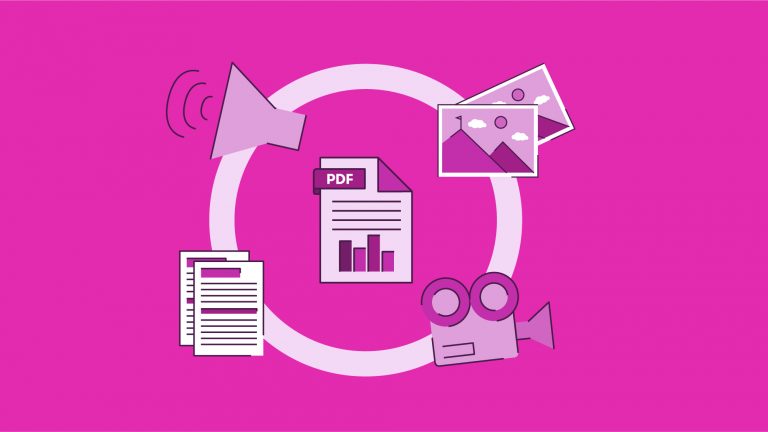
We use the term interactive PDF when we’re talking about a PDF file that is meant to be viewed on a screen – rather than printed – because there are aspects of it the reader can ‘interact’ with.
Adobe understood that the world was made of more than just text and photographs laid out in printed newsletters and books. Because of this forethought, today, PDF files can contain movies, music, buttons, notes, animations: you can even embed other files or run programs from within a PDF, really allowing the reader to ‘interact’ with the document.
What features are in an interactive PDF?
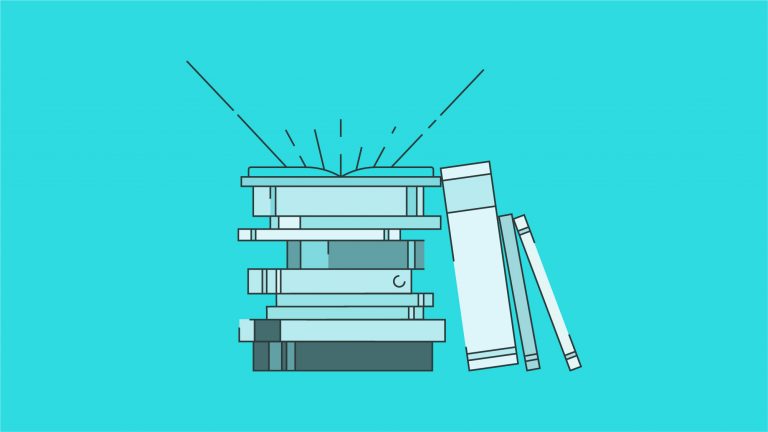
You can download an example PDF that we have built by clicking the link below:
BrightCarbon – Interactive PDF
It will give you an example of most of the features that can be used.
There are most of the basic transitions: fade, push, wipe, uncover, blinds etc., just like in PowerPoint. These features all help to enhance the feeling that we’re in more of an interactive presentation, not just a text document.
You can force the PDF to open in full screen mode, giving it the feel of something more than a text document.
You can also add a piece of JavaScript to disable the default click to advance function. This means the user can only use the navigation controls you have built in to the file. You can use navigation controls to go to the first, last, next, previous or a specific page.
Hyperlinks can point to internal or external locations, again, like PowerPoint. You can also use hyperlinks to point to another file on your computer or local network.
PDFs are also a fantastic way to gather information: check boxes, radio buttons and text fields can all be programmed to be sent to an email address.
As PDFs were designed to be a container for almost anything it means you can easily embed movies and audio in to your files. However, there are a couple of things to remember when embedding media in to your files. Firstly, they will increase the file size as the media becomes part of the PDF. Secondly, they use Flash for playback which can cause a few problems. Speaking of problems…
What are the restrictions of interactive PDFs?
In some ways, the PDF has become a victim of its own success: the popularity and capabilities of the PDF has given everybody a certain level of expectation as to what exactly they can do. People may have seen one of the features before and presume that because it’s a PDF there are no limitations involved. Unfortunately, that original dream of a truly universal document that everyone can view and interact with identically has broken down a little bit in recent years. This is because not everyone uses Adobe’s own Acrobat Reader on a desktop computer anymore.
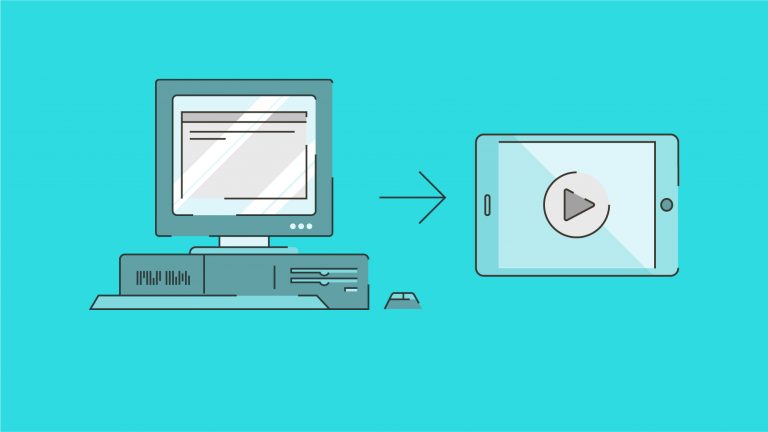
While a PDF file is a standard, not all PDF readers are – they don’t all work in the same way, or show the same things. In fact, even Adobe’s Reader app doesn’t work the same way on all devices. There are hundreds and hundreds of PDF readers on the market for both desktop and mobile devices. This makes it extremely difficult to control what program the end user will be opening the file in. What you see on a desktop or a laptop will be very different from what you experience on a tablet or phone. This is because tablets don’t support Flash, and all the interactive elements in a PDF rely on this software.
How does creating an interactive PDF compare to creating a PowerPoint presentation?
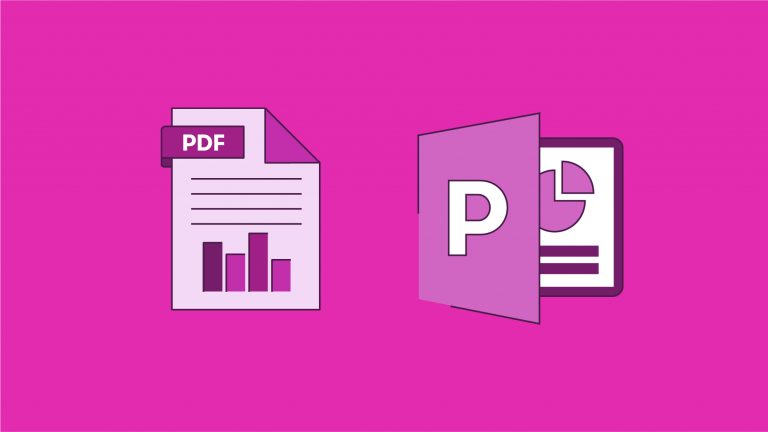
Building an interactive PDF takes a similar amount of time to creating an engaging PowerPoint presentation. If you already have a design style established and the content finalised, you are ready to start laying out your information. The time you would usually spend on animating a presentation is replaced with setting up hyperlinks, transitions, and any other interactivity you choose to implement.
So, should our eLearning Agency use an interactive PDF?
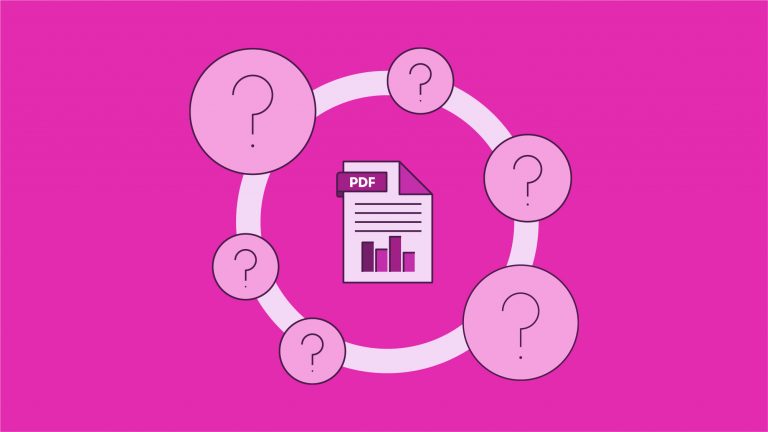
Interactive PDFs can be great, but it’s a case of using the right tool for the job. Being a good eLearning agency is all about finding the right solution for the learners. PDFs may be the right format in some instances, but for most interactive uses today, there could be more suitable tools, such as an eLearning authoring tool or an interactive PowerPoint that can be converted to HTML.
The main issue we find is that PDFs rely on Flash for most of their interactive elements, which pretty much rules them out for use on tablets: this could cause headaches in today’s world. Your file will still open (text and images remain) but any buttons, pop ups, forms and media will either disappear or just not function.
So, if you can guarantee that a file will be viewed in a controlled environment (for example, only using Adobe software on computers owned by the business, that all have Flash installed), you will be able to deliver a fully interactive PDF. If not, you might need to think again about the file format.