I’ve recently been using Google Slides for a client’s corporate presentation at a conference event. It’s been really helpful for all parties involved, being able to collaborate, update and edit all in real time. But when it came down to the event itself, the client needed an offline version of the slides running in Apple Keynote.
There’s no way of exporting out Google Slides into a Keynote ready format directly, there is however a work around…
Corporate presentation from Google Slides to Apple Keynote solution
- Download the deck from Google Slides as a PowerPoint file
- You now have a PowerPoint file that can be opened up straight into Apple Keynote (You don’t need PowerPoint installed on your machine)
Corporate presentation from Apple Keynote to Google Slides solution
You may have been working on a deck of slides on Apple Keynote and need to upload the presentation into Google slides for others to collaborate and edit, there’s an easy solution to this too.
- Save the file from Apple Keynote as a PowerPoint document
- Then when you have a Google Slide deck open, import the PowerPoint slides into it
Both of the methods above work for PowerPoint as well, so depending on your program of choice you can move between all variations using the above method.
One point to bear in mind: the animations and transitions won’t carry over from one presentation program to another. Be sure to click through to check the animations, and replace them wherever things have gone wrong.
As a rule of thumb, we delete all animations and transitions before importing into a different program, allowing us to re-animate the way the it will work best with the available native options.
Conclusion for corporate presentations
Google Slides offers a great way to collaborate with colleagues when developing presentations – particularly corporate presentations with lots of stakeholders. The added ability to save offline versions in your preferred presentation software can be really useful – especially once the presentation is complete and needs to be presented in an offline environment or if the internet connection is unreliable.
Let me know any of your hacks and tricks in the comments below.
Leave a comment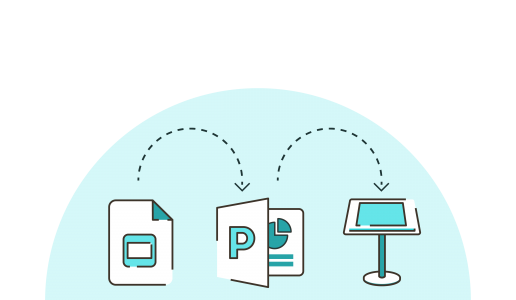


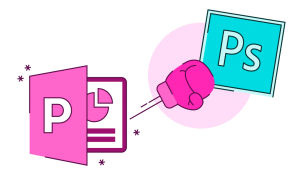

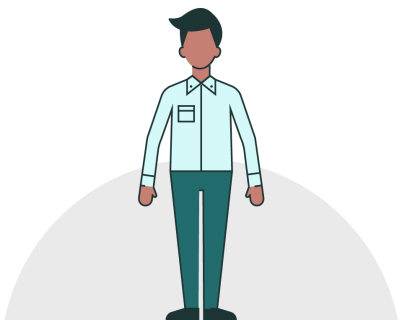
I would suggest to use a chromebook for offline presentation with google slides. Just a small investment saves you the hassle!
how do I download the Google Slides as a powerpoint file?
Hi Rick, to download your Slides doc to your desktop as a PowerPoint file, simply click ‘File’ in the menu bar and hover over ‘Download as…’. Then, in the drop down menu, select ‘Microsoft PowerPoint (.pptx)’. Hope this helps!
looking for iMAC help with Google drive pictures importing INTO a Keynote presentation.
What about the sound, will that upload to Google sides as well?
The tabs get totally messed up. Any fix for that?