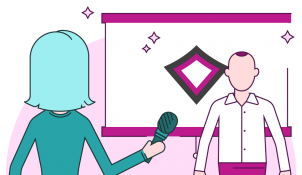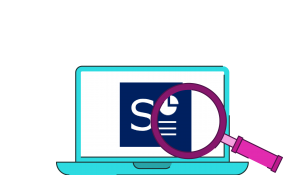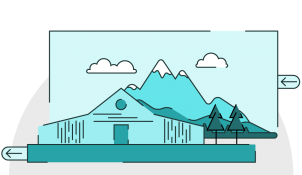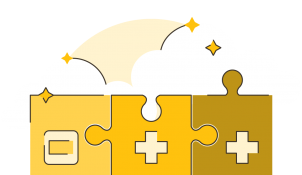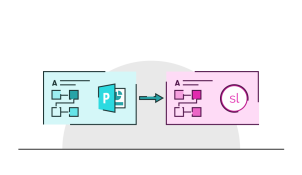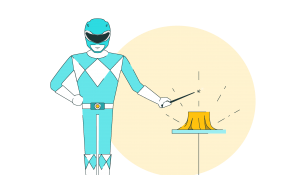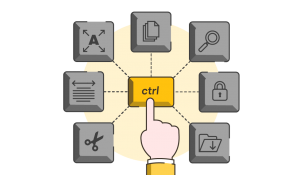Masking effects in PowerPoint: 3 simple animation tricks
- PowerPoint design / PowerPoint animation
- Comments: 8
Have you ever thought about what makes some PowerPoint slides look a bit too much like PowerPoint? The Wipe animation effect is a chief culprit with its soft gradient edge. But there is an alternative, and it involves one of my favourite PowerPoint tricks, called ‘the mask’. So without further ado read on to learn three masking effects in PowerPoint to tidy up your slides, and bring them into the 21st century.