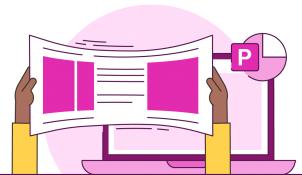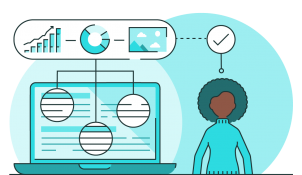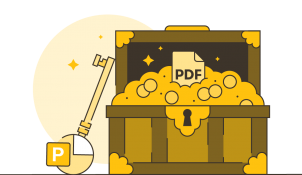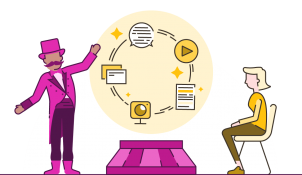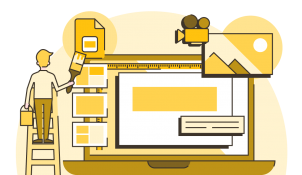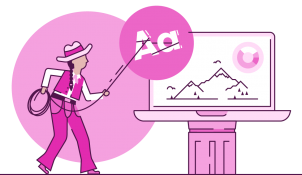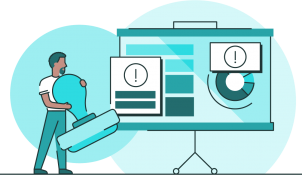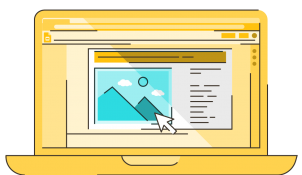How to change slide size in PowerPoint
Presentations are a powerful tool for communicating with your audience. But if you’re making presentations, the chances are you're also looking for other ways to get your message out there. Perhaps you want to share news on your social media feeds, present a poster at a conference, have downloadable brochures on your website, or create business cards to hand out to unsuspecting members of the public. You need to change slide size in PowerPoint!