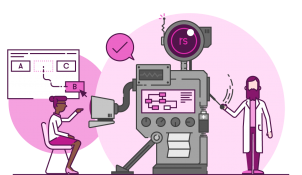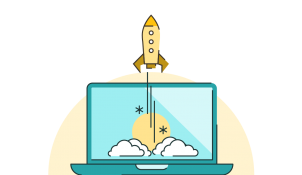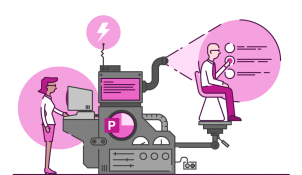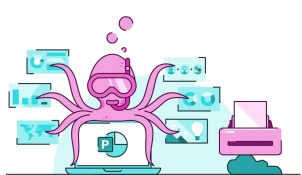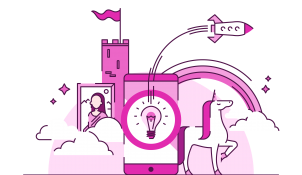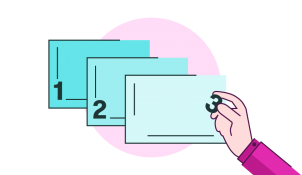Designing effective eLearning assessments Part 3: Building authentic assessments in Articulate Rise
Branching scenarios are a great way of providing authentic assessment in Articulate Rise. They offer learners a chance to put theory into practice, by facing realistic situations that they might encounter in real life and getting feedback on what they’ve done well or need to improve.