When I’m carrying out BrightCarbon’s Advanced PowerPoint Training course, one thing that always goes down well is showing PowerPoint keyboard shortcuts to help people carry out every-day tasks much faster than normal. So I thought, why not share the knowledge in a handy PDF download!
Download our free PowerPoint keyboard shortcuts PDF at the link below:
Here are 3 of my favourite PowerPoint keyboard shortcuts (what are yours?):
The shift key
Holding down the shift key in PowerPoint will allow you to draw shapes that keep their sizing properties equal. So you’ll never have an oval instead of a perfect circle again.
The Shift key also lets you to draw perfectly straight lines, either horizontal, vertical, or 45 degrees, this can be very helpful if trying to draw your own graph axis.
If you need to move an object/image on your slide, using shift ensures that the object only moves across a horizontal or vertical axis.
Rotate – if you need to rotate an object, holding down the shift key will allow you to turn it with 15 degree increments.
When you start using this PowerPoint shortcut, I guarantee it’ll become your best friend!
Ctrl key
Most PC users are familiar with the copy and paste technique using the Ctrl, C and Ctrl, V key, in PowerPoint there’s a much easier way to duplicate your objects. Simply hold down the Ctrl key, then click and drag an object with your mouse, wherever you release the selected object, a duplicate will be created in that location (keeping the existing object where you first selected it).
This function can apply to multiple objects selected at once.
For an even more accurate way of duplicating objects, try using both Ctrl and the Shift key at the same time, this allows you to duplicate along a straight path.
Ctrl+[ and Ctrl+] key combos
Ever have an issue with your text on slides being either too big or too small? Pressing the Ctrl key and either [ or ] key will increase or decrease the size of your text quick and easily.
Download our full list of PowerPoint keyboard shortcuts from the link below:
BrightCarbon-PowerPoint-Keyboard-Shortcuts
Enjoy your new PowerPoint productivity skills!
Leave a comment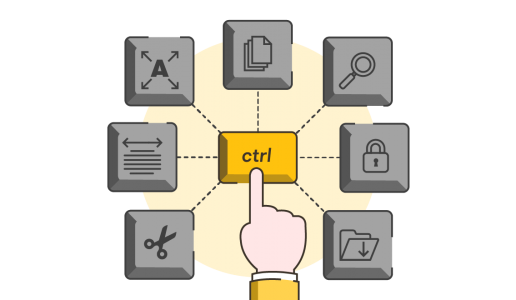

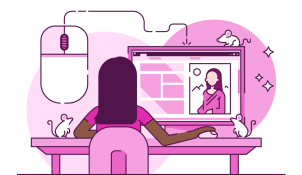


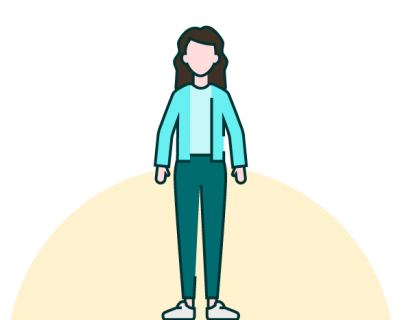
Very helpful. Thank you.
Very helpful collection, thank you.
By the way: Ctrl + D dublicates any selected object, not only slides
Thanks for this cheat sheet.
By the way: I use + to dublicate an object
Oops, the brackets and their contents were deleted.
the command is CTRL + D
Thank you fo rthe information.
Absolutely love BrightCarbon and the resources you provide. Thank you!
Thanks so much for the kind words Alicia.
Very useful.Thanks a lot for sharing