- PowerPoint design / PowerPoint productivity
- Comments: 17
By applying some key principles of presentation design, you can make your PowerPoint design really standout and deliver both a more ‘popping’, but also more effective presentation.
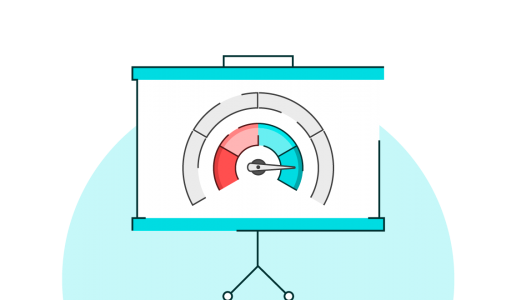
We love sharing PowerPoint tips, and this one could make a huge difference to your productivity. Does your PowerPoint run really slowly? Mine did. Particularly the animation pane, and slides with lots of graphics (especially vector graphics). Office 2013 was fine, then Office 365 (with PowerPoint 2016) was ridiculously slow. One solution is to remove the transition animations built into Windows.
But the major problem is probably that you’re running the WRONG version of Office 365, so simply focusing on PowerPoint tips might not be the answer. Windows 10 is offered as a 32-bit or 64-bit operating system, but most people are using 64-bit. Office 365 is also offered in both versions, but the default is 32-bit. I have a Surface Pro, running Windows 10, and Office 365. They’re all Microsoft. Why then, does Microsoft (which controls everything) not build a tiny bit of intelligence into the installation check? Sigh. Anyway, fix it by following these steps:
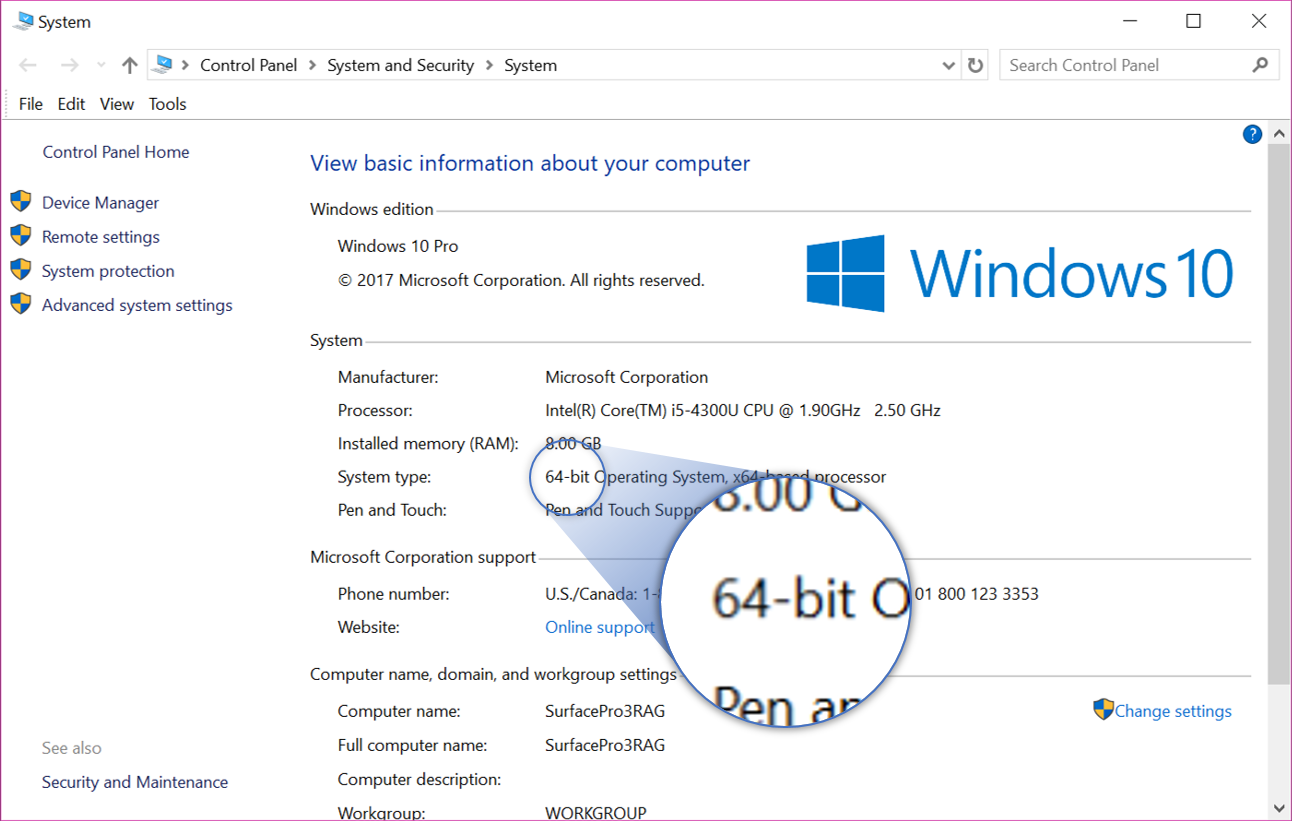
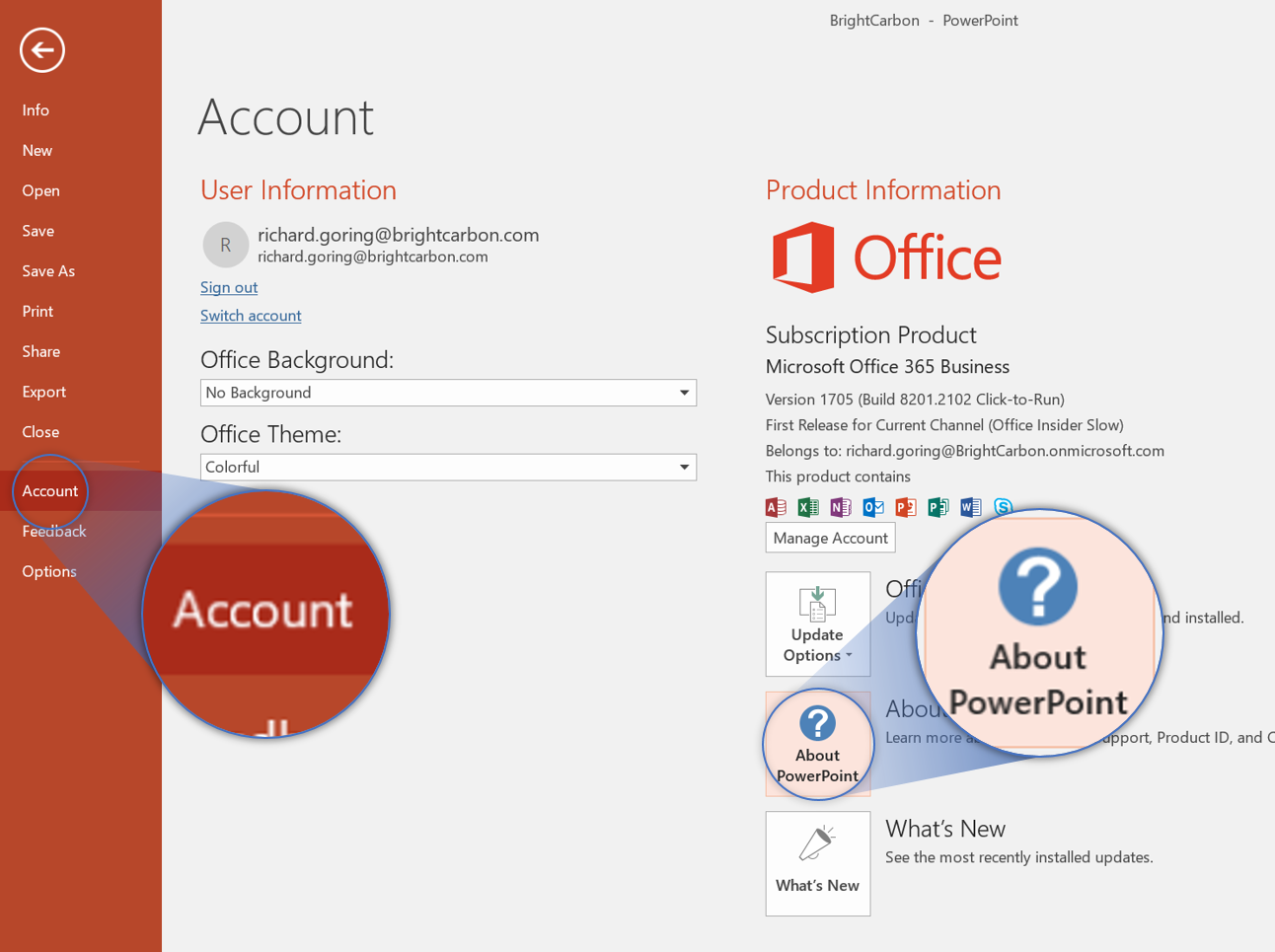 A pop-up will appear with the bit version you are running, at the end of the orange title ‘Microsoft PowerPoint 2016 XX-bit. If it’s 32-bit, go to the next step.
A pop-up will appear with the bit version you are running, at the end of the orange title ‘Microsoft PowerPoint 2016 XX-bit. If it’s 32-bit, go to the next step.
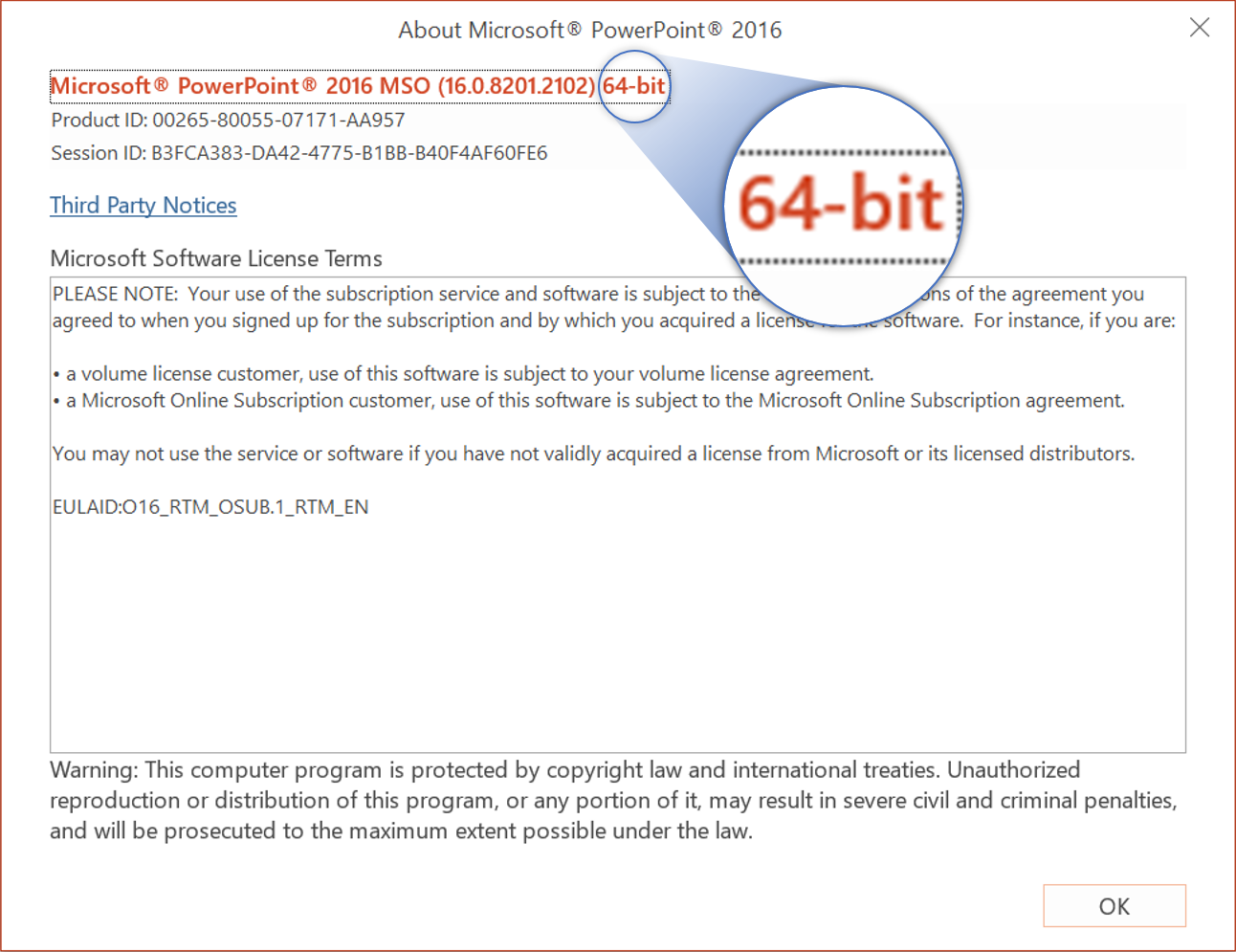
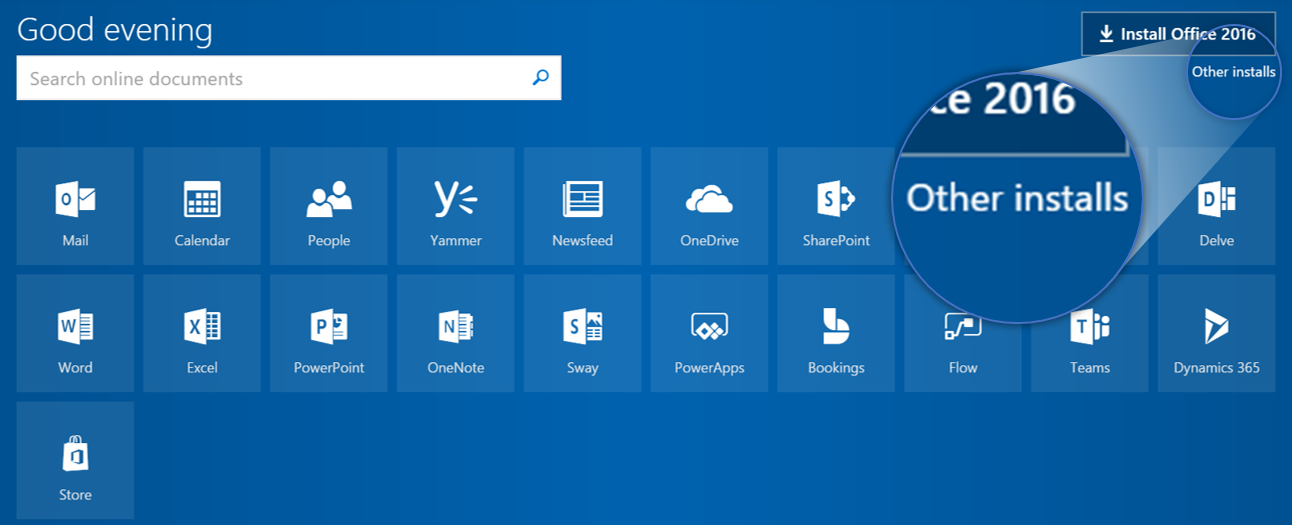 Towards the bottom of the screen, next to Language, it has Version: 32-bit. Click ‘Advanced’, and then 64-bit from the drop-down menu.
Towards the bottom of the screen, next to Language, it has Version: 32-bit. Click ‘Advanced’, and then 64-bit from the drop-down menu.
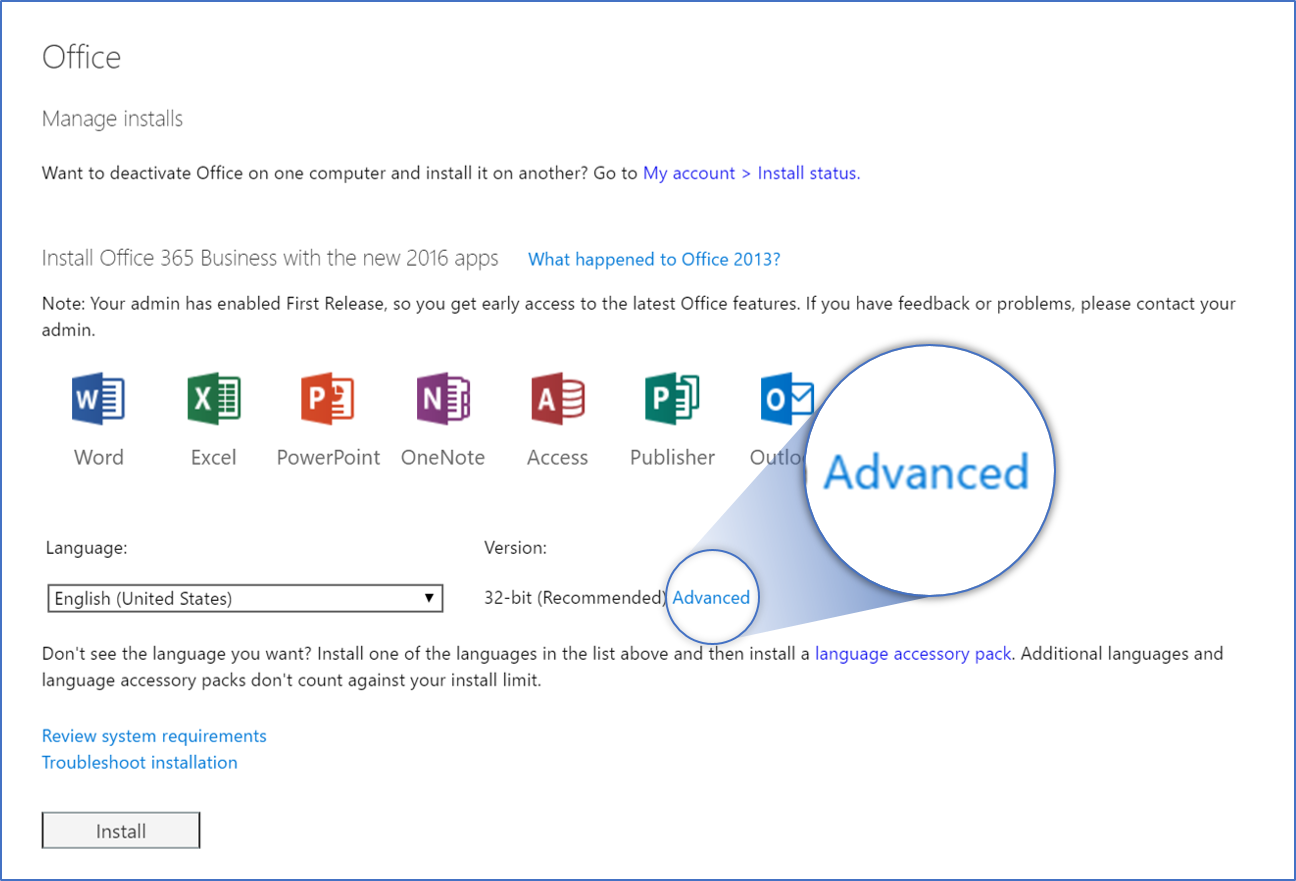 Then choose Install at the bottom at the bottom of the page.
Then choose Install at the bottom at the bottom of the page.
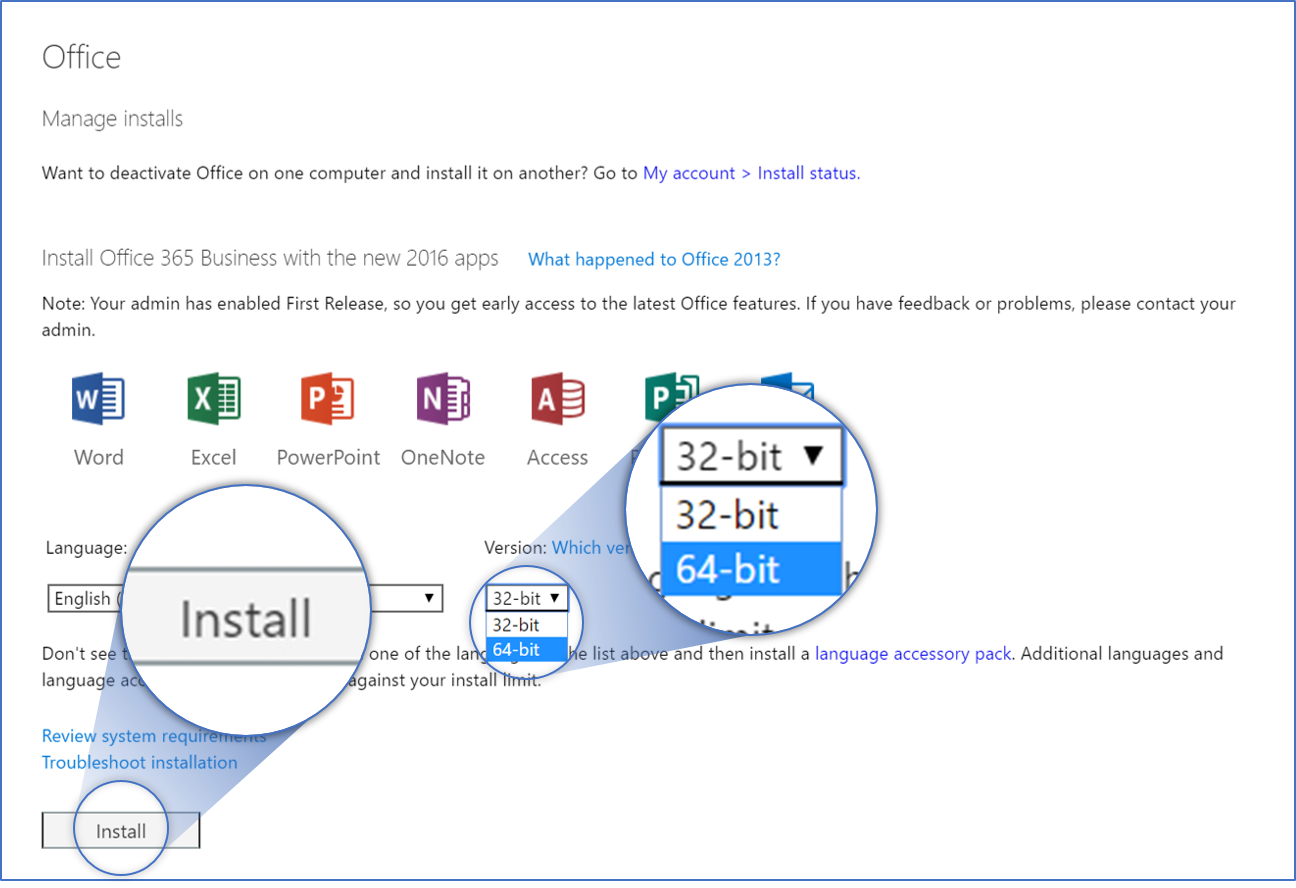 Run the Install file that downloads. All your files, customizations, and Outlook files/settings should still work fine.
Run the Install file that downloads. All your files, customizations, and Outlook files/settings should still work fine.
And once you’ve done that, why not make PowerPoint even better by customizing your Quick Access Toolbar. You can find a download and instructions in our Resources section.
This is now one of my favorite PowerPoint tips, the whole process should take about 15 minutes on a decent internet connection. It’s made a huge improvement to the speed and stability of my Office programs (particularly PowerPoint), as you’ll now be able to access more of the hardware capabilities of your machine to push PowerPoint, and other Office programs. It’s really only going to affect graphics-heavy presentations and huge database-like Excel spreadsheets (anything that requires over 2GB of virtual storage), but it’s impressive how quickly you can get to this level sometimes.
It’s also worth noting that some older plug-ins may not work with the 64-bit version of Office, so if you do use plug-ins, it worth doing a quick check for compatibility. And if you’d like a full list of all the considerations, then this helpful article on the Office Support site has everything you need to help you choose.
If you’re happy with 64-bit and have successfully installed it, then all you need do now is click here.
Leave a commentBy applying some key principles of presentation design, you can make your PowerPoint design really standout and deliver both a more ‘popping’, but also more effective presentation.
What’s the secret for how to print multiple PowerPoint slides on one page? We've got a few solutions up our sleeves, from simple and quick to completely custom!
Learn how to print PowerPoint with notes. Whether you need a simple fix or something more sophisticated - we've got your back!
Join the BrightCarbon mailing list for monthly invites and resources
Tell me more!First of all the deck looks great, once again you guys have done an outstanding job. Second, I’d like to comment on the quality of the training provided by your colleagues - quite simply it was exceptional. I have spoken to the whole team and that view is unanimous. Please pass this on.
James Bagan MyLife Digital
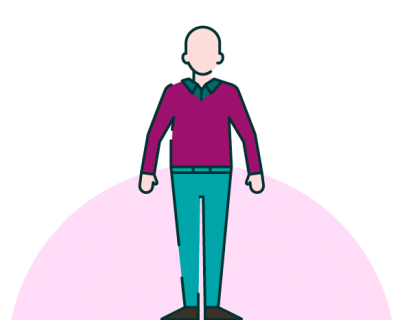
Nice
Thanks, but it would help were you to make it clear at the outset that the whole of this tip consists in converting Office and/or Windows to 64-bit.
Also, ‘This is now one of my favorite PowerPoint tips, the whole process’ is ungrammatical.