Exploring the new Microsoft Font Picker
- PowerPoint productivity / Industry insights
- Comments: 1
Microsoft's new Font Picker has some sparkling new features sure to save you time when you're whipping up your next masterpiece.
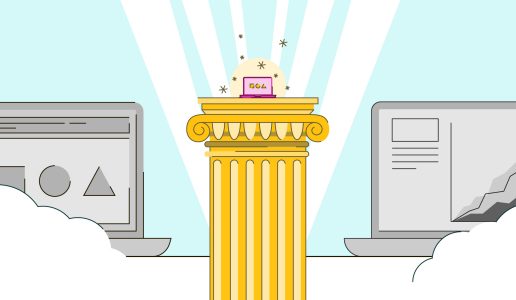
NXPowerLite is the latest incarnation of a nifty Office compression solution which helps to reduce file sizes in a multitude of ways. Whether you pin it to your taskbar or choose to compress directly within Microsoft products such as PowerPoint, Word, Excel or Outlook, NXPowerLite makes compression so easy!
At BrightCarbon we love media rich presentations. High quality images, videos and graphics can really increase audience engagement – and they look fantastic! However, our penchant for pretty and persuasive presentations can lead to fairly large file sizes. Weighty decks are often not ideal for email attachments and, more frustratingly, can make PowerPoint run slowly. File compression is the simple answer to this challenge and NXPowerLite is a great tool to tackle file size quickly and consistently.
Once installed on Windows, you can find NXPowerLite in a number of places in your workspace. It’s visible as a shortcut icon in your Microsoft option tabs (e.g., PowerPoint, Word, Outlook), you can pin it to your desktop to run as an isolated window, and it takes up central real estate in your Windows Explorer right-click menu.
If you open NXPowerLite from your desktop, you’re welcomed by a simple interface offering you the ability to compress a range of files in a few quick steps. However, don’t be fooled by this initial simplicity, NXPowerLite packs a punch with handy features scattered throughout your Microsoft products.

When you open NXPowerLite from the desktop a user-friendly interface allows you to simply add files or drag and drop your desired projects for compression directly into the space. NXPowerLite can handle PDF, PowerPoint, Word, Excel, JPEG, PNG and TIFF files. Batch compression is available – NXPowerLite’s webpage boasts it can ‘compress up to 10,000 files at a time’ – saving you valuable minutes in your day. Once your files have been added to the list, you’re given the opportunity to optimize using the default compression or you can set up a new optimize profile.
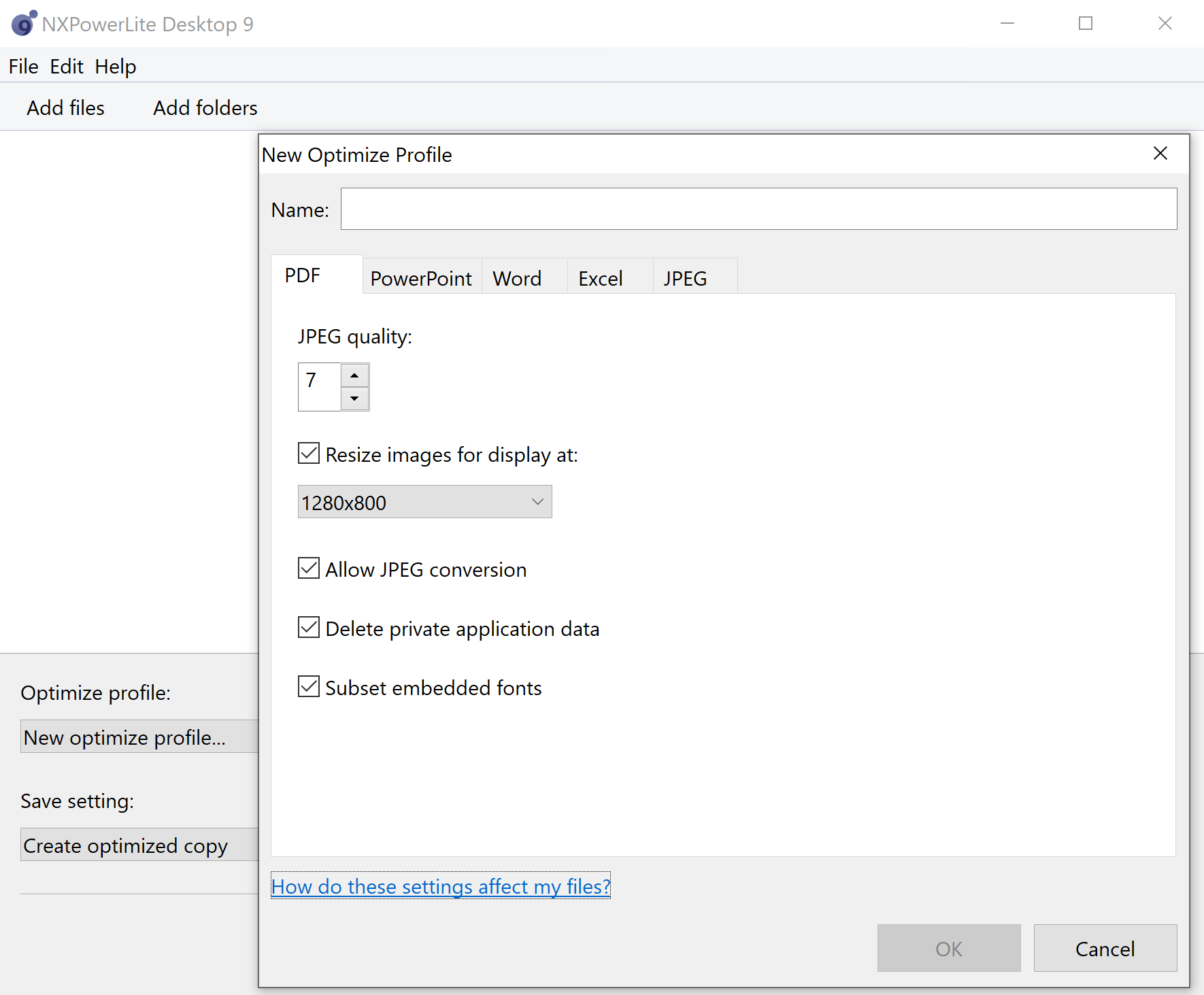
You can create custom optimize profiles in Settings making it quick and easy to compress several projects in the same way. Custom optimize profiles allow you to instruct a dimension for resizing images and quality, conversions, deletion of private data and embedding objects (to name a few). You can save your customized profiles under different names, for easy access and consistency in the future. Once you’ve done this, you’re asked if you’d like to save a copy and where you’d like that copy to be saved. When saving, files compress into their original file format or you can collate them together into a zipped folder. Once the files have been compressed, the results summary highlights the before and after size and the compression status for each file. It’s as easy as that!
You can use Neuxpower’s sister product Slidewise, see our review here, alongside NXPowerLite to view your projects’ contents.
NXPowerLite also lets you compress your files directly from Windows Explorer. If you open Windows Explorer and select a file then right-click, a bunch of possibilities presents itself. You can create an optimized copy (unzipped or zipped), backup and replace the original, or simply compress the file you’ve selected and replace it. Great options for any outcome, saving you time duplicating files to ensure you have an original saved. And there are more options! My personal favorite is the ability to optimize a file and attach it to an email (unzipped or zipped, both options keeping your original intact), saving you time compressing and attaching a new file to a new email. In the time saved you can go and grab a brew and let NXPowerLite do the hard work for you!
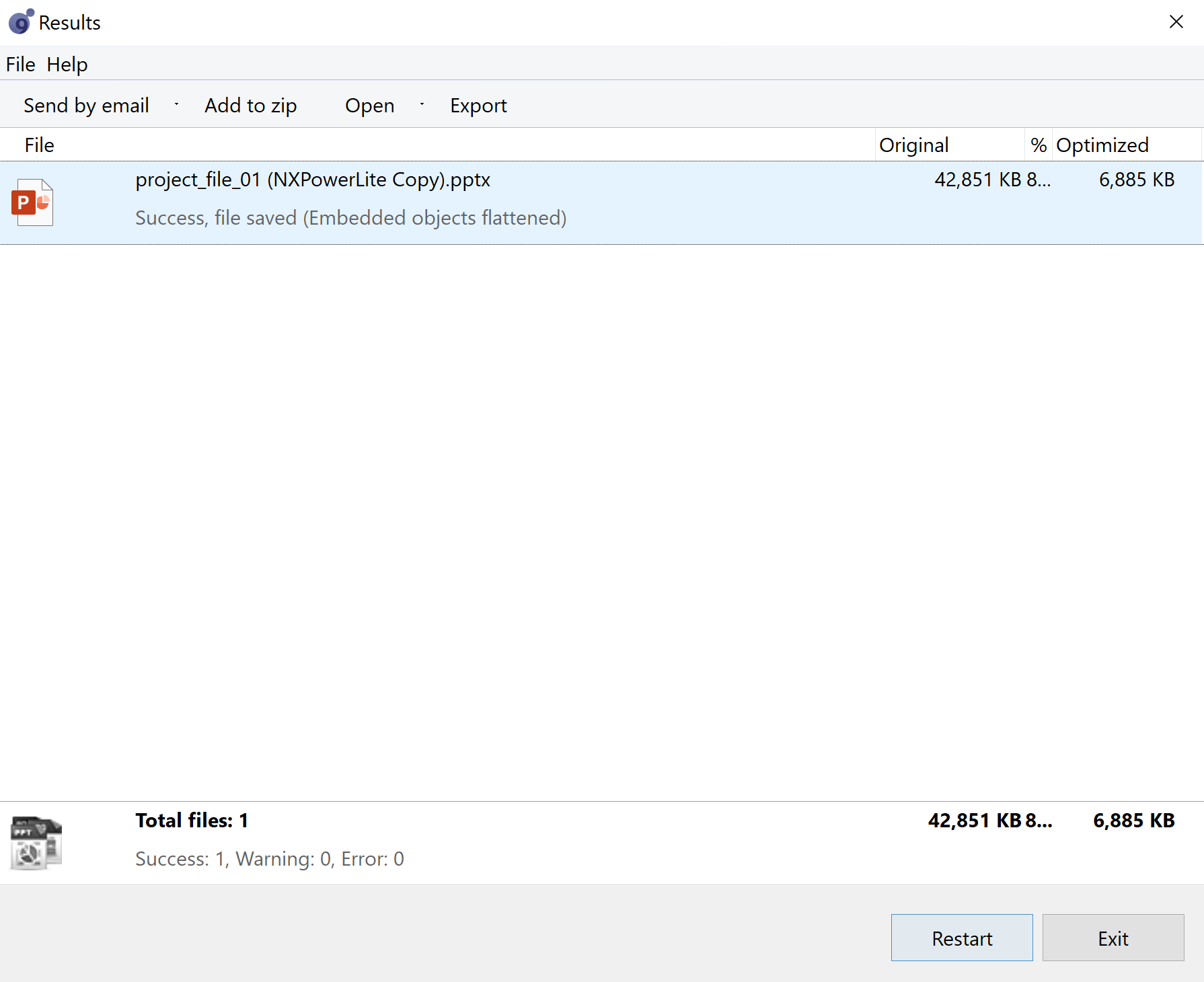
You can also compress email attachments as they arrive in Outlook. When an email arrives, right-click on the email summary. With NXPowerLite installed, you’ll see an option to Optimize with NXPowerLite. This will compress the attached files directly in the email decreasing its size and updating within the attachment view.
If you regularly face file sizing issues or if you’re intrigued about how low you can get the size of your documents, then NXPowerLite is the product for you! The easy-to-use interface eradicates the chore of file crunching. The batch file compression and customizable profiles makes this product a behind the scenes power factory that ensures your projects’ consistency when compressing and saves you valuable minutes in your day (and we all know how they can add up!). Another useful tool from Neuxpower.
For more information, visit the Neuxpower website.
NXPowerLite 14 day free trial and purchase options available here.
Microsoft's new Font Picker has some sparkling new features sure to save you time when you're whipping up your next masterpiece.
We review Slidewise, a font and media add-in for PowerPoint which gives you a deeper insight into your documents. Is it the answer to our font-finding prayers?
We’re calling out one of the major injustices of corporate rebrands across the globe – PowerPoint falling to the bottom of the rebranding checklist. We discuss why it's a problem and how to fix it!
Join the BrightCarbon mailing list for monthly invites and resources
Tell me more!We were notified on Friday that we’ve been successful in our renewal bid. They were particularly complementary about our presentation and claimed it was one of the best they’ve had.
Greg Tufnall Siemens
