Designing presentations for cognitive disabilities
Find out how you can make more accessible and inclusive presentations by thinking carefully about fonts, layouts, colours and structure.

Saying that images are key tools for visual communication may seem obvious, but it’s all too easy to fall into the trap of using pretty pictures in a presentation simply because they’re pretty. Images can be so much more than decoration!
Think about it: if you’re presenting to a live audience, there’s no point having a slide like this one – a bunch of bullets with loosely connected images:
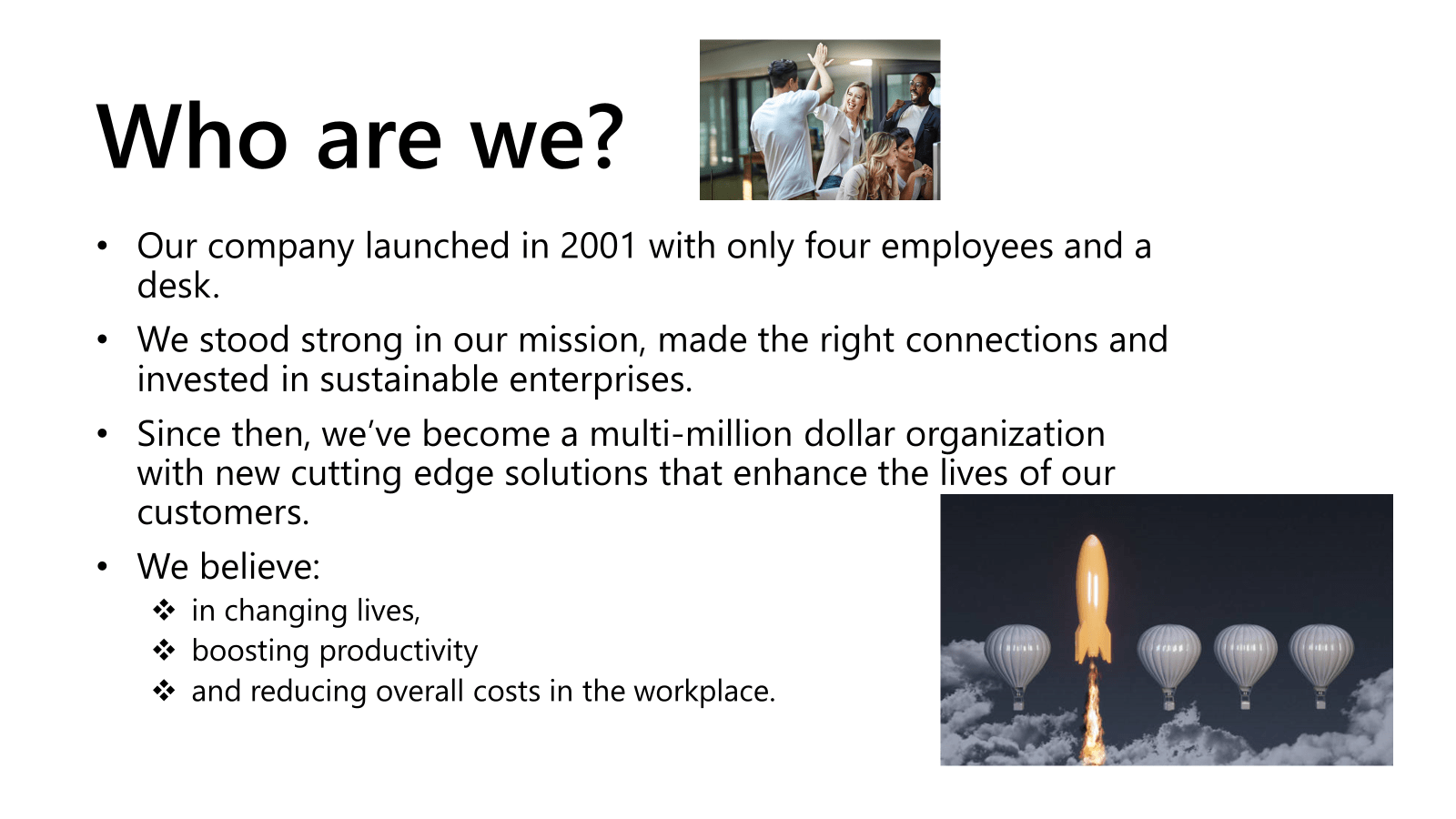
It doesn’t look professional, the visuals don’t mean anything, and your audience can’t read and listen at the same time, so they’ll probably tune you out as your read through the bullet points. (Not very compelling…) Instead, consider how visuals might add substance to your narrative in place of words – choose images that engage your audience and help to tell the story you want to communicate. Read on to discover some handy tips and tricks for choosing and using relevant images to create compelling visuals.
Now let’s look at five ways you can take your imagery from pretty to pretty persuasive!
A simple technique to add structure to your deck is to repeat your agenda slide throughout the presentation as a section divider slide. This helps both you and your audience know where you are in the presentation and where you’re going next. In a sales presentation, it also gives you an opportunity to remind your audience of your key value points. Not using your value points to structure your sales decks? Let us change your mind!
An easy way to elevate a photography-based divider slide is by fading back the irrelevant content to draw your audience’s eyes to the focal point of the slide.
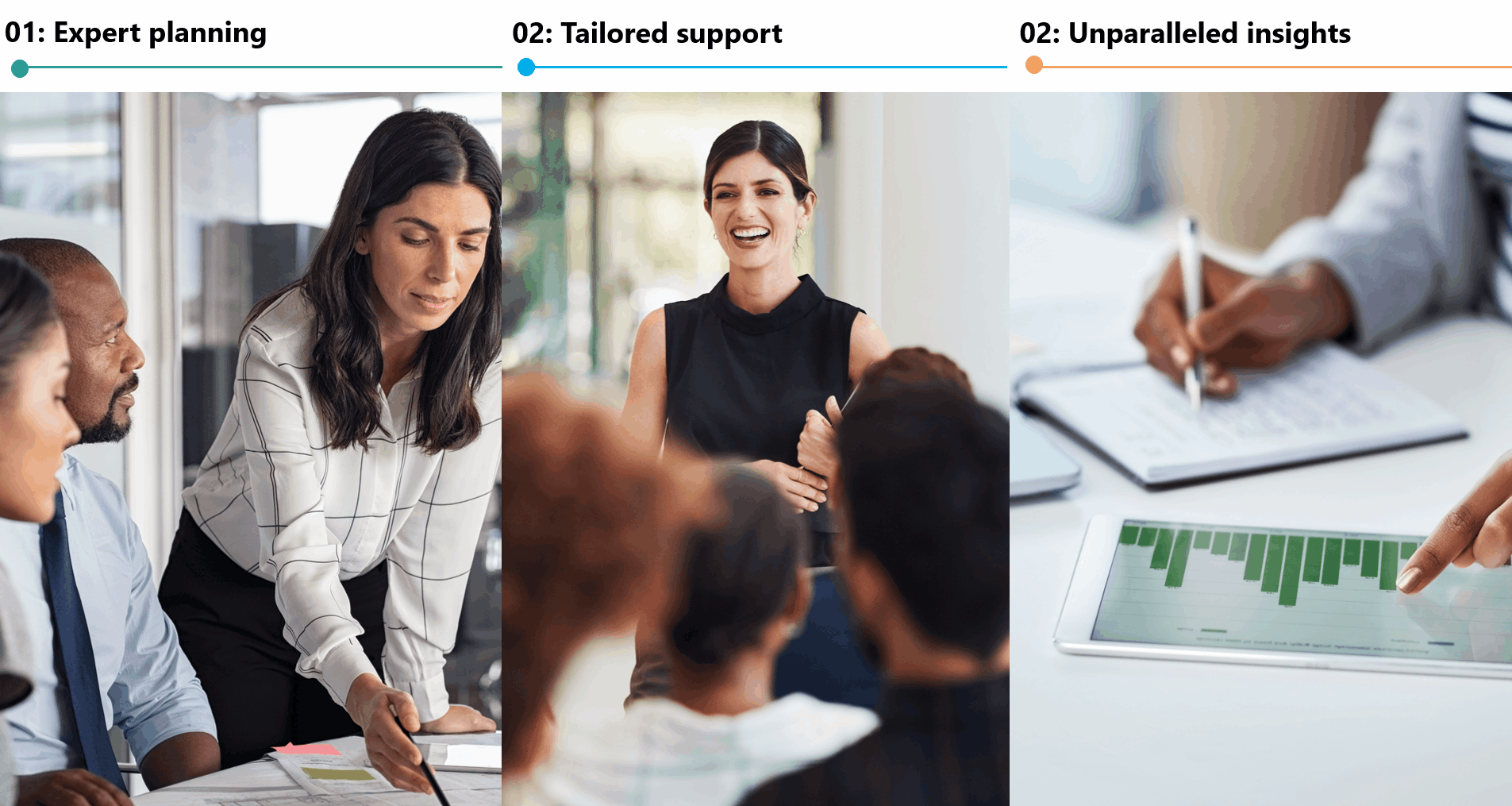
Here’s how:
Once you’ve got a strong presentation structure, you can start to build out the rest of your deck. Back away from the bullet points and think about how you can tell a story with images by experimenting with colour. A super simple technique to show change is to have one image in black and white and one image in colour. Colour has many possible connotations when contrasted with a black and white image. It could signify life, futurism, vibrancy, positivity, discovery, youth, a new era… The good thing about this technique is that most presentation creation platforms have basic image-editing tools built in. You don’t have to be a whizz at photo editing!
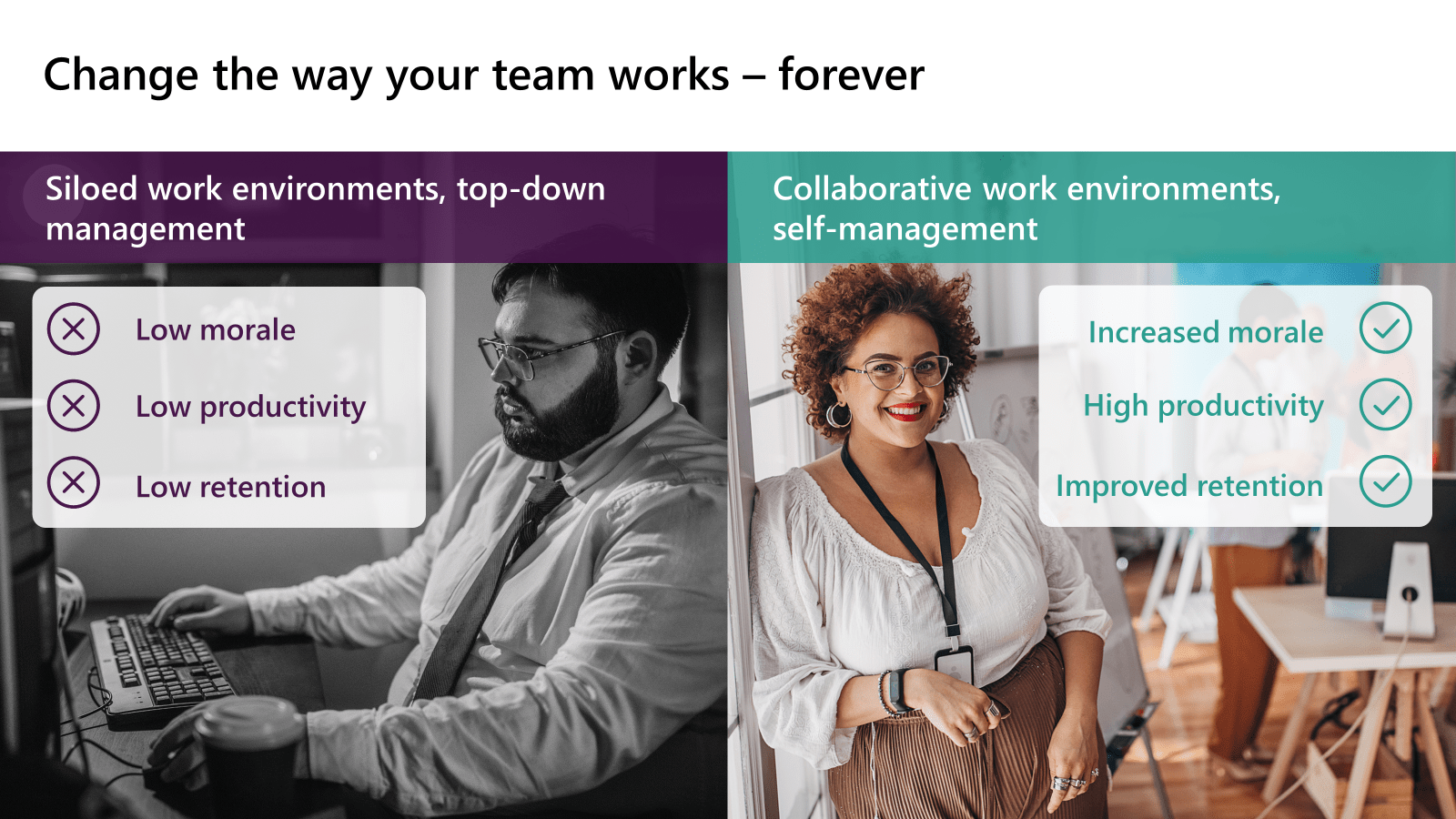
Another effective use of black and white vs. colour is to home in on a specific detail in an image by turning the whole image (bar the detail) black and white. Reducing emphasis on everything in the image that might distract your audience makes it easier for them to focus on what’s important – perhaps your product, or a certain character in the picture.
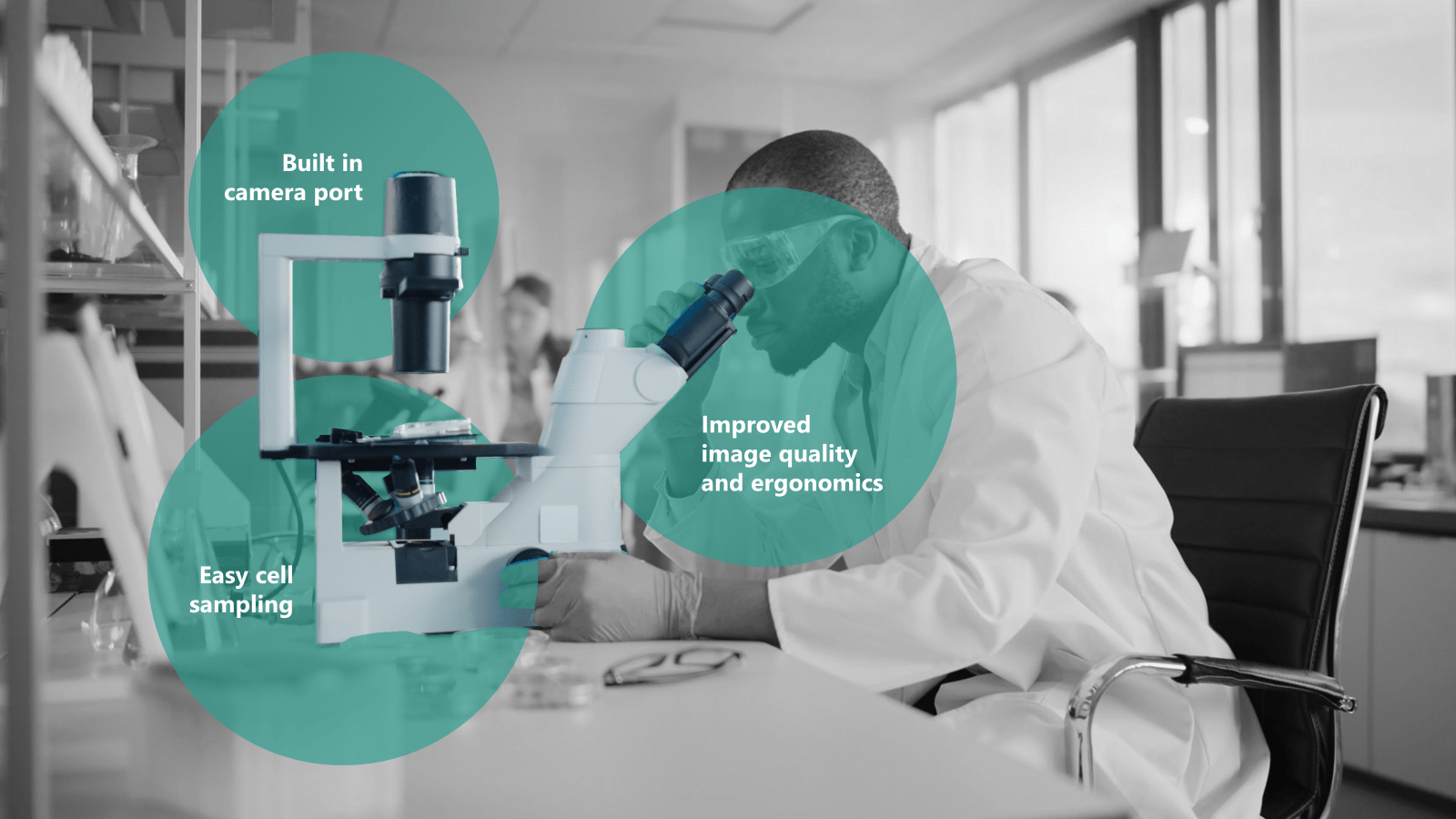
We’ve got more tips on using colour in presentations here.
This technique is similar to the first one, except that you can use circles to specify the parts of an image you wish to highlight. This helps declutter a busy image and guides your audience’s attention towards certain details. Perhaps you’d like to emphasise an emotion, product or figure in a crowd. In this new era where online presentations dominate, the ability to physically point to sections of your slide is pretty limited. So, a simple technique like this can really help your audience better understand your slides.
To create this effect:
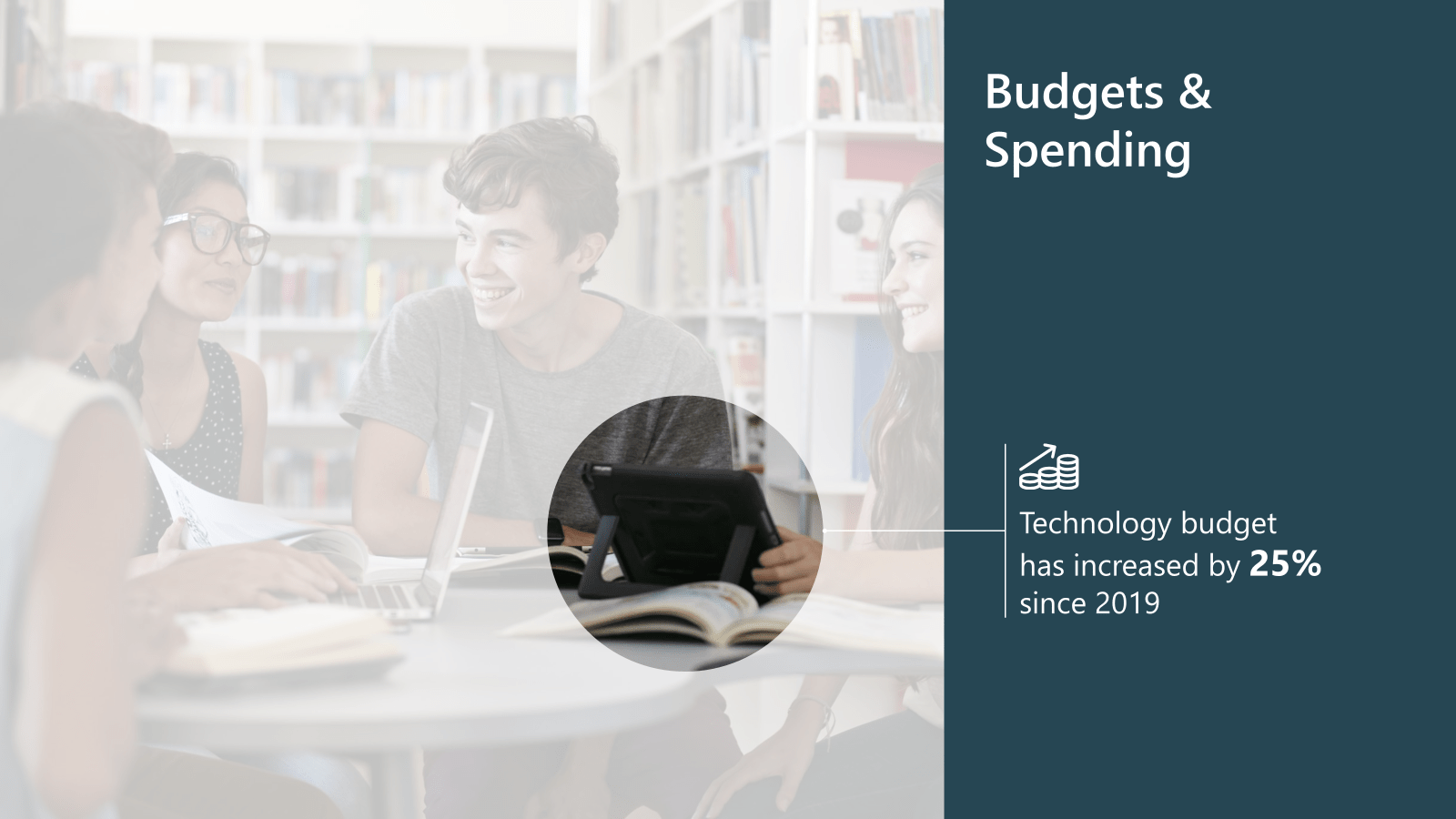
For more advanced tips, check out: Masking effects in PowerPoint: Creating stencils. The method will vary depending on which presentation platform you’re using, but we have useful tutorials on this type of effect in Google Slides as well.
In our blog post on the science of storytelling we discuss how character-driven stories can provoke an emotional response in an audience, particularly if that character is shown moving through a dramatic arc – a rise in tension, a climax, and a happy ending.
In your presentation, the main character should be your audience, or perhaps your audience’s customer/client. And you can track their journey through the dramatic arc using the problem, solution, benefit approach: first, you describe the challenge they’re facing, then you discuss how your solution resolves this problem, and finally you present the benefits your solution will offer your audience – the happy ending.
Introducing lots of different characters for every scene of a play or page of a book would be confusing, and the same applies to storytelling in presentations. It’s worth using consistent images in different scenarios to help shape a cohesive and engaging narrative – this way, your audience has a character to empathise with and can follow their journey from beginning to end.
Discover how to find effective stock images in our Shutterstock vs. iStock blog post.
Metaphors are a great way to break down big, difficult to understand ideas into digestible concepts.
Whether you’re trying to explain a tricky topic, or just want to make dry content more relevant and persuasive for your audience, engaging them with something that‘s universally familiar can help them get to grips with the content more quickly and remember the key takeaways.
One of the pitfalls of using a metaphor to get your message across is underestimating your audience – just because you’re talking about accountants, doesn’t mean you need an image of someone in a suit to tell the story. In fact, you might just end up with cheesy, dated images like this one…

Read more about avoiding corporate cliches here.
Before adding in your visuals, think about how you’re using your chosen metaphor. Will it feature on a couple of slides to explain a specific concept? Or will it span the whole deck?
If it’s the latter, it’s best to stick to a broad theme, like a journey. Otherwise, you can find yourself complicating the metaphor further and further to keep up with the amount of content you have, leaving the audience to puzzle over the meaning of some of the images on your slides.
Hopefully, you can start to think about using images in presentations in new ways. If a picture says a thousand words, then why not let them do the talking? So, get creative with your images, have a go at our simple hacks, and let us know how you get on!
Leave a commentFind out how you can make more accessible and inclusive presentations by thinking carefully about fonts, layouts, colours and structure.
Icons are a fantastic and versatile way of making your presentations more visually engaging. However, icons can also end up being at best decorative or at worse distracting when not used carefully. Learn three tips for choosing the right icons for your presentations.
Conference presentations are really hard to get right compared to day-to-day presentations. How do you tackle bigger stages, bigger rooms, bigger audiences and higher stakes?
Join the BrightCarbon mailing list for monthly invites and resources
Tell me more!The video animation looks AWESOME! Thank you sooooo much. I am very happy and proud with the result; this video is really convincing. Really really well done.
Elodie Maurer SES
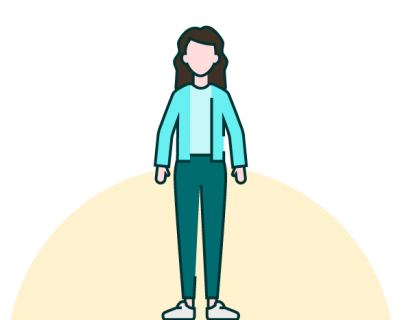
I’m already using this technique. I am new to graphic lines… You can teach very beautifully…..