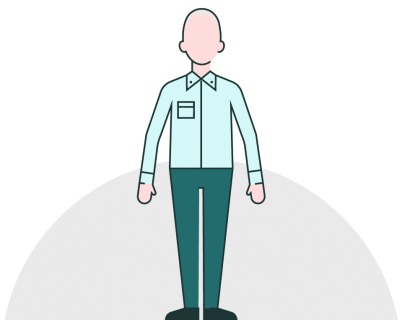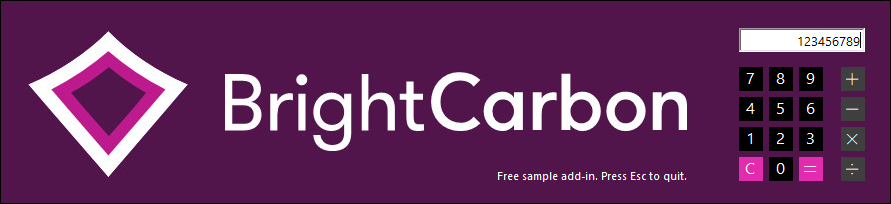Manual installation on PowerPoint for Windows
Get our free calculator add-in to see how easy it is to add new custom features to PowerPoint for Windows.
Manual Installation instructions
1. Download the calculator add-in and save it anywhere on your computer
2. Copy/Paste this location: %appdata%\Microsoft\AddIns into the File Explorer address bar and press enter:
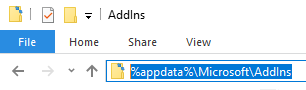
3. Open Windows File Explorer, locate and select the downloaded ppam file and press ctrl+x
4. Paste the ppam file to the above folder by pressing ctrl+v
5. Open PowerPoint
6. Click File / Options / Add-ins
7. At the bottom of the window in the Manage drop down, select PowerPoint Add-ins and then click Go
8. In the Add-ins window that opens, click Add New…
9. In the file browser, select the BrightCarbonCalculator.ppam file
10. Click OK, followed by Close
Using the Calculator
Once installed, you’ll see a new BrightCarbon tab in the PowerPoint ribbon.
Click the tab and then click the Calculator button.
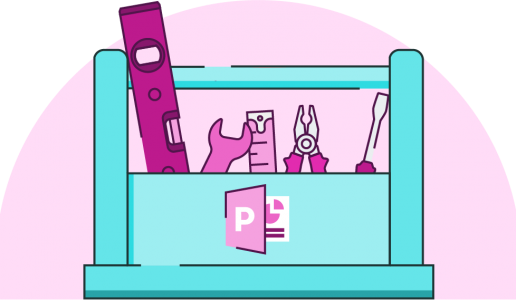
Join the BrightCarbon mailing list for monthly invites and resources
Tell me more!From liaising with our high profile guest speakers to producing effective presentations for the whole day, BrightCarbon's input ensured the smooth running of this high profile event.
David Gillan Manchester Insurance Institute